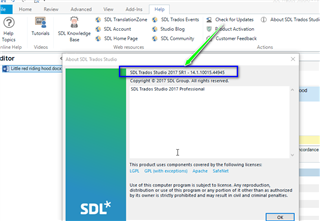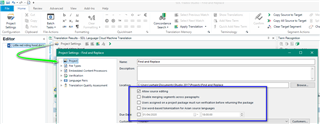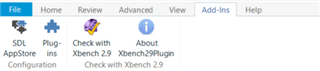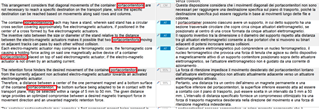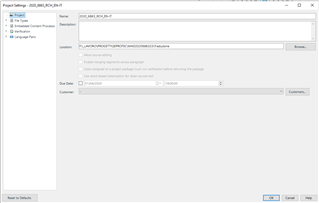I run Studio 2019 on Windows 10. I usually do not use Replace all when I run a Find & Replace, but I had too many hits to do them one by one, only to find later that it replaced them all in both the target and source windows. I restarted Studio and the unwanted changes were still there in the source window. Now, I do not wish to edit source one segment at the time, is there a way to fix this problem all over the source window by reverting my unwanted changes with the original text?

 Translate
Translate