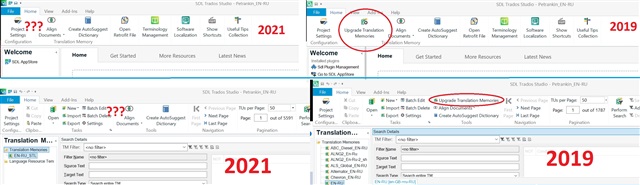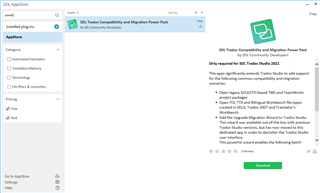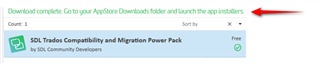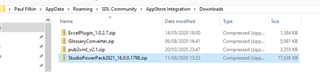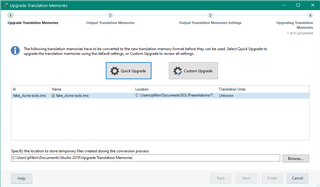Hello, I just installed the new (German) 2021 version and came across a possible loss. I would like to open a new TM within a specific project.
In the frame "Start" - "project settings" (Projekteinstellungen) - "All language pairs" (Alle Sprachpaare) - "Translation Memorys and machine Translation" I would like to open a new TM.
So I go to "Use" (Verwenden...) - "Databased Translation Memory" (Datenbasiertes Translation Memory).
Here I can select only ".sdltm" files!
In the 2019 version here I could also select TMX files which were easly transformed in a ready to use TM. Isn´t that possible anymore, or did this beautiful quick import function just moved to another place?
Thanks for your answers!
Jan
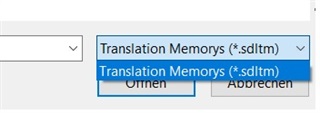 (2021)
(2021) 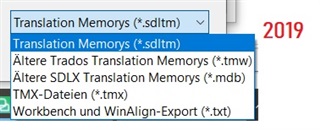
Generated Image Alt-Text
[edited by: Trados AI at 7:42 AM (GMT 0) on 29 Feb 2024]


 Translate
Translate