How do you customize the quickinsert toolbar? I can't find the quickinsert settings icon, which is apparently what I need to do.
RWS Community
How do you customize the quickinsert toolbar? I can't find the quickinsert settings icon, which is apparently what I need to do.
You have to do this on the file types. Each file type has its own:
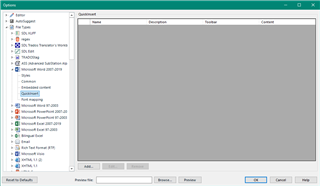
which is apparently what I need to do.
Why do you want to do this and for which file types? Sometimes there are better solutions than using the quick inserts.
Paul Filkin | RWS Group
________________________
Design your own training!
You've done the courses and still need to go a little further, or still not clear?
Tell us what you need in our Community Solutions Hub

Word and PowerPoint. So I can insert different types of quotation marks in a target segment (each on their own, without being paired like you see in quickinsert where you have opening and closing together). So they would be: “ ” " ‘ ’ '
Hi Ian,
Can I recommend a brilliant AutoHotkey macro by Jesús Prieto?
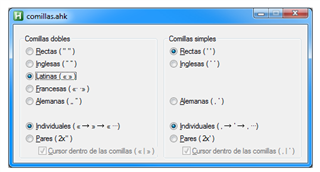
You will find the download file in his blog: https://www.gonduana.com/comillas-con-autohotkey/

I did an add quickinsert in file types but it's not added any button to the quickinsert toollbar. Also what are the better solutions?
I did an add quickinsert in file types but it's not added any button to the quickinsert toollbar.
Are you really sure? It's actually not very clever, it simply adds them but doesn't change the icon at all. So the only way you'll know is by the change of colour like this:
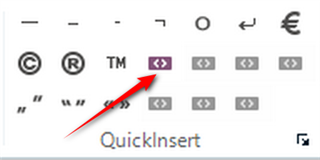
Also, by hovering over it:
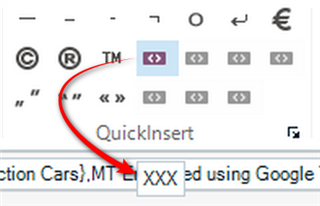
Some other things to watch out for...
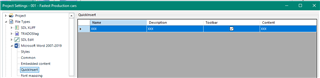
Also what are the better solutions?
In my opinion the better solutions, depending on what you are attempting to add, are to use the Insert Symbol feature:

It remembers what you added so you can use a keyboard shortcut for at least nine different symbols. More than that and they rotate in the app. This is now a feature that comes with Studio but this article (when it was a plugin) explains how it works:
https://multifarious.filkin.com/2014/02/23/quicker-inserts/
Or... and for many (myself included) this is the best solution of all, use AutoHotkey. Nora Díaz already pointed you to a great article from Jesús Prieto who is the master of all things AHK/Studio. AHK has the benefit of being useful in any application you like so as a tool it can solve many problems. For a few basics these article may help point you in the right direction about how to get started:
https://multifarious.filkin.com/2013/05/31/autocorrect-for-everything/
https://multifarious.filkin.com/2017/06/30/autohotkey-scripts-for-translators/
You might even find the AutoCorrect feature in Studio could be "bent" to suit your needs, but sometimes that can be a little tricky so I'd opt for AHK.
Hope something in here helps.
Paul Filkin | RWS Group
________________________
Design your own training!
You've done the courses and still need to go a little further, or still not clear?
Tell us what you need in our Community Solutions Hub

I did an add quickinsert in file types but it's not added any button to the quickinsert toollbar.
Are you really sure? It's actually not very clever, it simply adds them but doesn't change the icon at all. So the only way you'll know is by the change of colour like this:
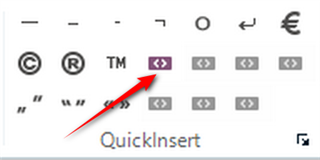
Also, by hovering over it:
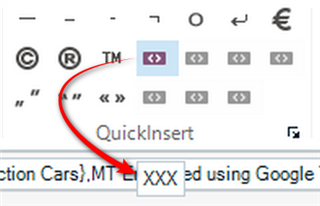
Some other things to watch out for...
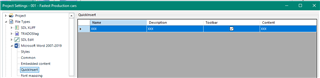
Also what are the better solutions?
In my opinion the better solutions, depending on what you are attempting to add, are to use the Insert Symbol feature:

It remembers what you added so you can use a keyboard shortcut for at least nine different symbols. More than that and they rotate in the app. This is now a feature that comes with Studio but this article (when it was a plugin) explains how it works:
https://multifarious.filkin.com/2014/02/23/quicker-inserts/
Or... and for many (myself included) this is the best solution of all, use AutoHotkey. Nora Díaz already pointed you to a great article from Jesús Prieto who is the master of all things AHK/Studio. AHK has the benefit of being useful in any application you like so as a tool it can solve many problems. For a few basics these article may help point you in the right direction about how to get started:
https://multifarious.filkin.com/2013/05/31/autocorrect-for-everything/
https://multifarious.filkin.com/2017/06/30/autohotkey-scripts-for-translators/
You might even find the AutoCorrect feature in Studio could be "bent" to suit your needs, but sometimes that can be a little tricky so I'd opt for AHK.
Hope something in here helps.
Paul Filkin | RWS Group
________________________
Design your own training!
You've done the courses and still need to go a little further, or still not clear?
Tell us what you need in our Community Solutions Hub

Ok I got it working in quickinsert, but it's of limited use as I usually get packages/projects already prepared by my clients so I would have to prepare quick insert with all the characters I want every single time. Insert symbol doesn't have all the symbols I need, so I'll have to take a deep breath and fathom out how to use AHK. Thanks for help anyway, it's much appreciated.
but it's of limited use as I usually get packages/projects already prepared by my clients so I would have to prepare quick insert with all the characters I want every single time.
Exactly!
Insert symbol doesn't have all the symbols I need,
That's surprising since this is the same as windows char map. My guess is you just couldn't find them.
so I'll have to take a deep breath and fathom out how to use AHK.
It's a lot easier than you might think!
Paul Filkin | RWS Group
________________________
Design your own training!
You've done the courses and still need to go a little further, or still not clear?
Tell us what you need in our Community Solutions Hub
Insert symbol doesn't have all the symbols I need,
That's surprising since this is the same as windows char map. My guess is you just couldn't find them.
I've found them all except opening curly double quotations (“), that's after a thorough search, there was no problem finding the closing ones!
I've found them all except opening curly double quotations (“), that's after a thorough search, there was no problem finding the closing ones!
These ones?
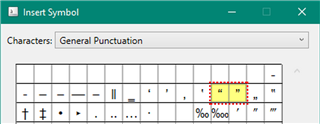
Paul Filkin | RWS Group
________________________
Design your own training!
You've done the courses and still need to go a little further, or still not clear?
Tell us what you need in our Community Solutions Hub

You might want to vote for this idea:
Paul Filkin | RWS Group
________________________
Design your own training!
You've done the courses and still need to go a little further, or still not clear?
Tell us what you need in our Community Solutions Hub