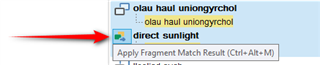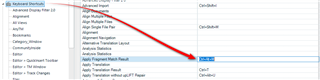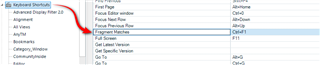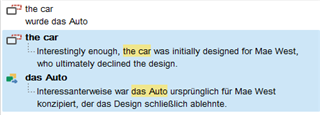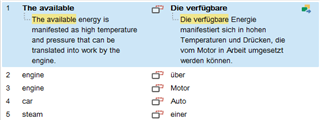Hi experts,
When in Concordance Search window, I can only move from one hit to another by using the mouse. Ok.
When in Translation Results window, hits are numbered from 1 to eternity so that I can apply a hit by pressing Ctrl+number. Ok.
When in Fragment Matches window, hits are numbered from 1 to eternity too, which makes me think that I can somehow apply a hit using some keyboard shortcut (similar to Ctrl+number) or navigate between the hits without using the mouse. Is that right? If yes, how?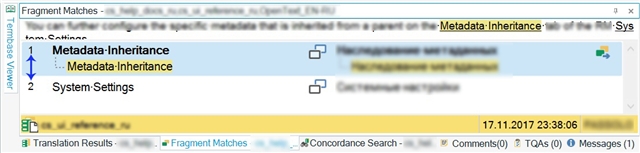
Generated Image Alt-Text
[edited by: Trados AI at 10:55 PM (GMT 0) on 28 Feb 2024]


 Translate
Translate