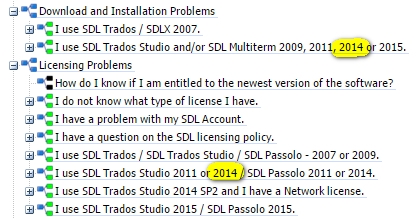When starting Studio 2014 I get the above message. The complete message reads as follows:
<SDLErrorDetails time="04.12.2014 18:16:00">
<ErrorMessage>Service 'Sdl.Desktop.Platform.CommandBars.IActionService' could not be started.</ErrorMessage>
<Exception>
<Type>Sdl.Desktop.Platform.Services.ServiceStartException, Sdl.Desktop.Platform, Version=3.0.0.0, Culture=neutral, PublicKeyToken=c28cdb26c445c888</Type>
<HelpLink />
................
</SDLErrorDetails>
I'm fairly new to Trados and completely clueless. Their support is a joke, too, I look around for answers and all I get is a hefty offer to pay $200+ to log a support ticket. All input on this would be appreciated.

 Translate
Translate