After resetting Trados Studio 2019 because of "Object not found error" the whitespace characters are no longer displayed.
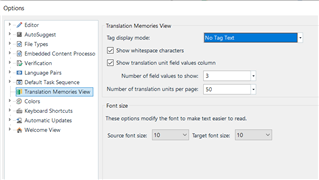
Generated Image Alt-Text
[edited by: Trados AI at 2:40 AM (GMT 0) on 29 Feb 2024]

After resetting Trados Studio 2019 because of "Object not found error" the whitespace characters are no longer displayed.
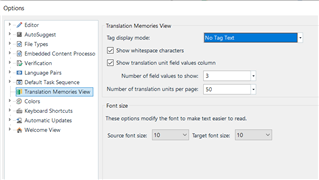

HI Anthony Rudd
The way that I found to resolve this in the Editor window was is to open a file, then click into the Translation Memory window, then unclick the paragraph mark on the Home tab ribbon and re-click it.

This reactivated visible spaces in the Concordance window and the TM window.
So, try the same in the Translation Memories View, the whitespace characters 'paragraph mark' is on the View tab ribbon in this case...
Worth a try anyway... If that doesn't work, there's always the 'Reset Window Layout' button on the View tab ribbon.
Hope this helps!
All the best,
Ali

This bug workaround also works in Editor view for me -- thankfully. I have been cursing the loss of visible spaces in the TM and Concordance windows for a while now.
This bug workaround also works in Editor view for me -- thankfully. I have been cursing the loss of visible spaces in the TM and Concordance windows for a while now.