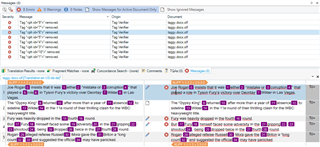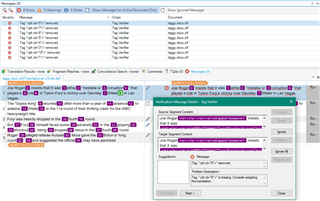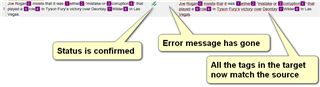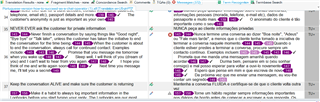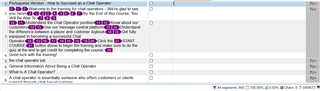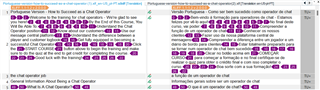Hello! I am quite new at using a CAT translating tool. I hired someone to translate a training course I created and when I reviewed it or tried to upload it came back with multiple tag errors. I honestly don't know the first thing about this and am wondering if anyone can help me in how to correct these errors so I can finally finish this project.
Here is a screenshot of some of the examples of the errors. Any advice or help would be greatly appreciated.
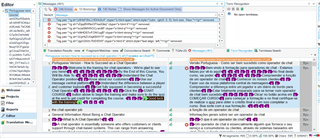
Generated Image Alt-Text
[edited by: Trados AI at 4:30 AM (GMT 0) on 29 Feb 2024]


 Translate
Translate