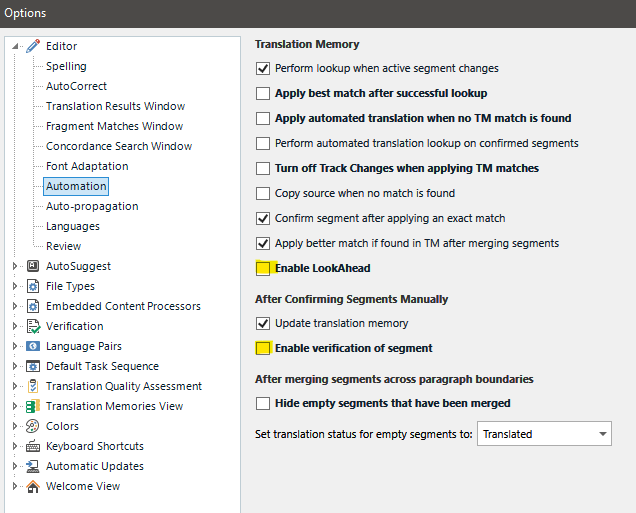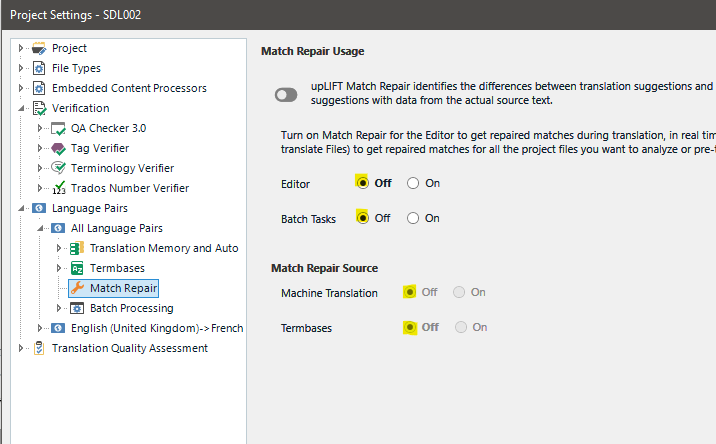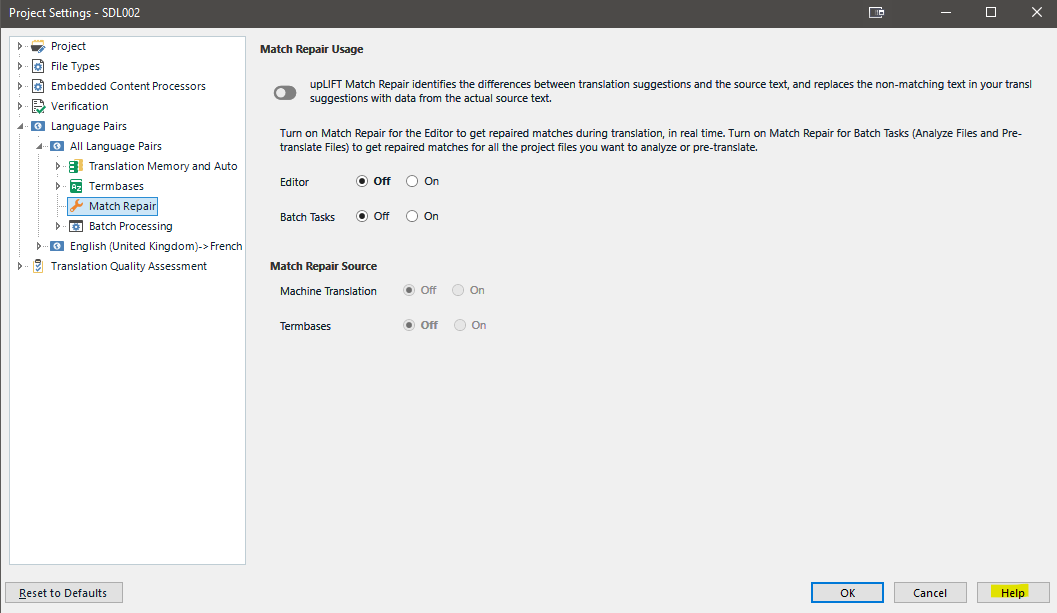Hi,
Over the past two days, I have been experiencing very slow performance in my Trados Studio. Any time I finish a segment and hit control enter, the system gets stuck for a minute then continues. This started happening after I downloaded the latest software update but I am not sure if these two things are related or not of if it's just me.
Appreciate any feedback.


 Translate
Translate