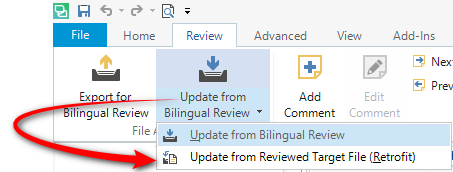Hello!
Long Story:
We translated a 28 pg Word Document in English into Japanese using Trados 2019. We finalized and sent the client a a Japanese word file. After receiving it, our client sent back the Japanese word document with many edits.
Now, rather than inputing line by line the edited strings, our translator said there is a way to merge the two word documents and create a new xliff or tm. Is this possible? How can this be done?


 Translate
Translate