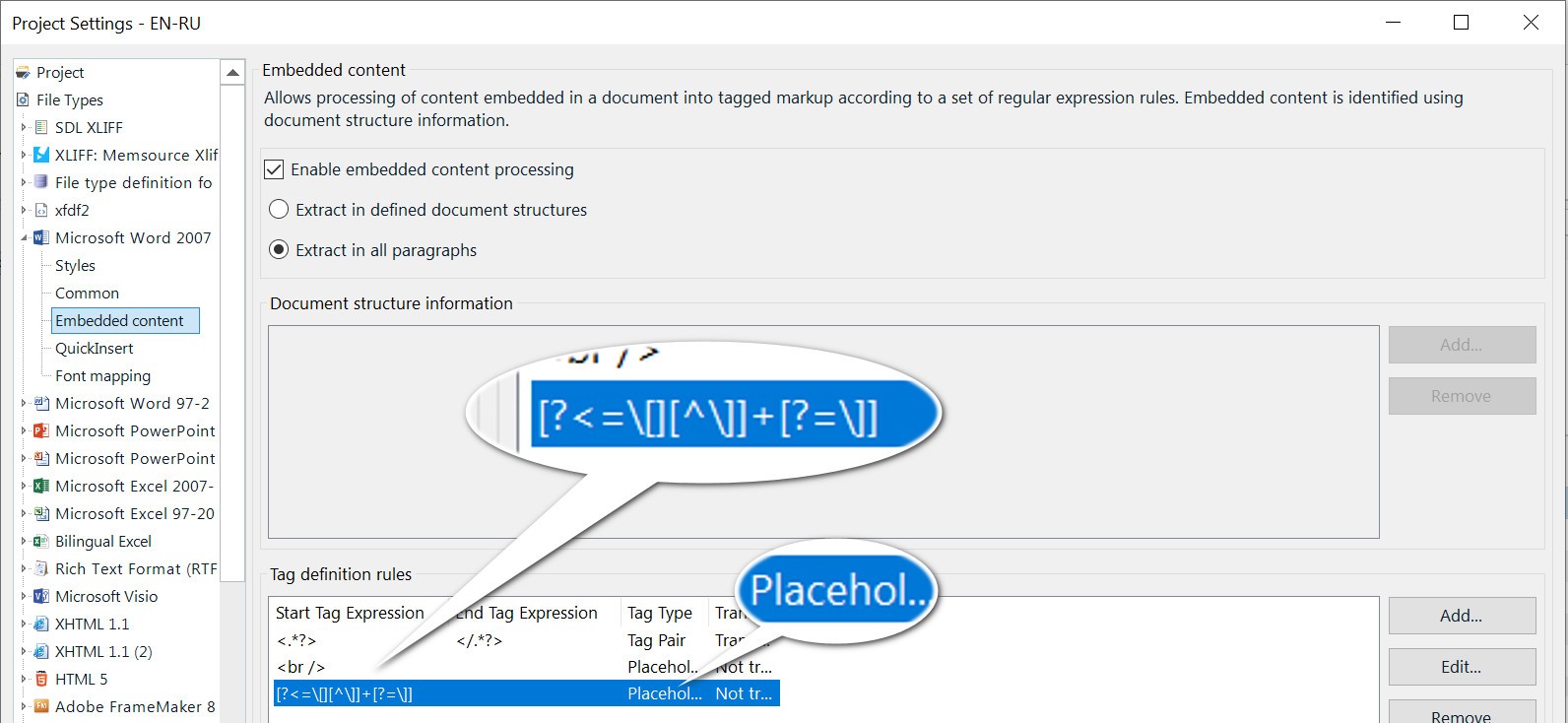Hello folks,
I have an XML file in which there is content between square brackets, which I don't want to appear in the editor (or at least be converted to tags).
Here's what the XML looks like:
<?xml version="1.0" encoding="UTF-8"?>
<nodes>
<node name="XXXX1">
<entry key="description">
[table id=34096]
[row id=34345054]
[cell id=3458659][b]lorem ipsum[/b][/cell]
[cell id=4564567][b]lorem ipsum 2[/b][/cell]
[cell id=3458936][b]Lorem ipsum 3[/b][/cell]
[/row]
[/table]
</entry>
</node>
</nodes>
This is my first time trying this out so I tried to follow Paul's procedure from this topic but to no avail so far. Here's what I did:
- Create a new embedded file type processor by copying the Plain Text embedded content file, and adding the opening and ending regexp rules for the brackets:
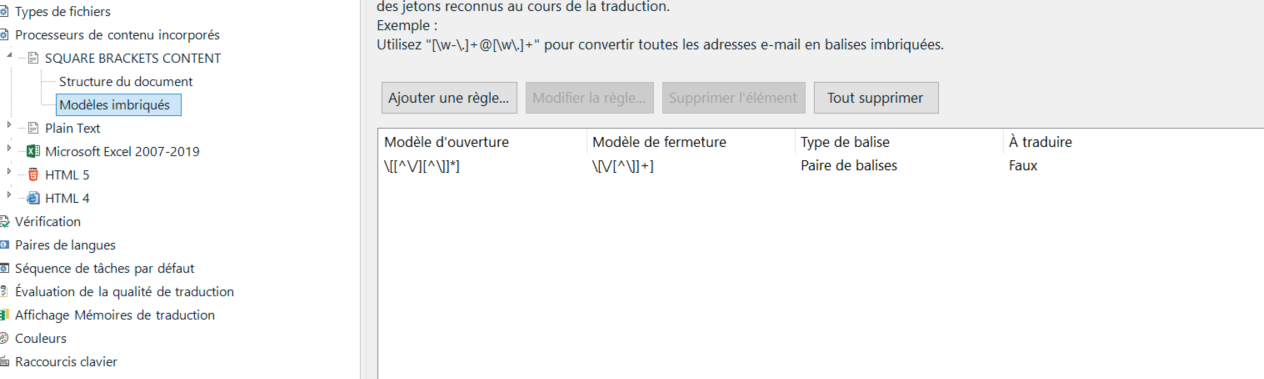
- Create a new XML file type and selecting this new content processor:
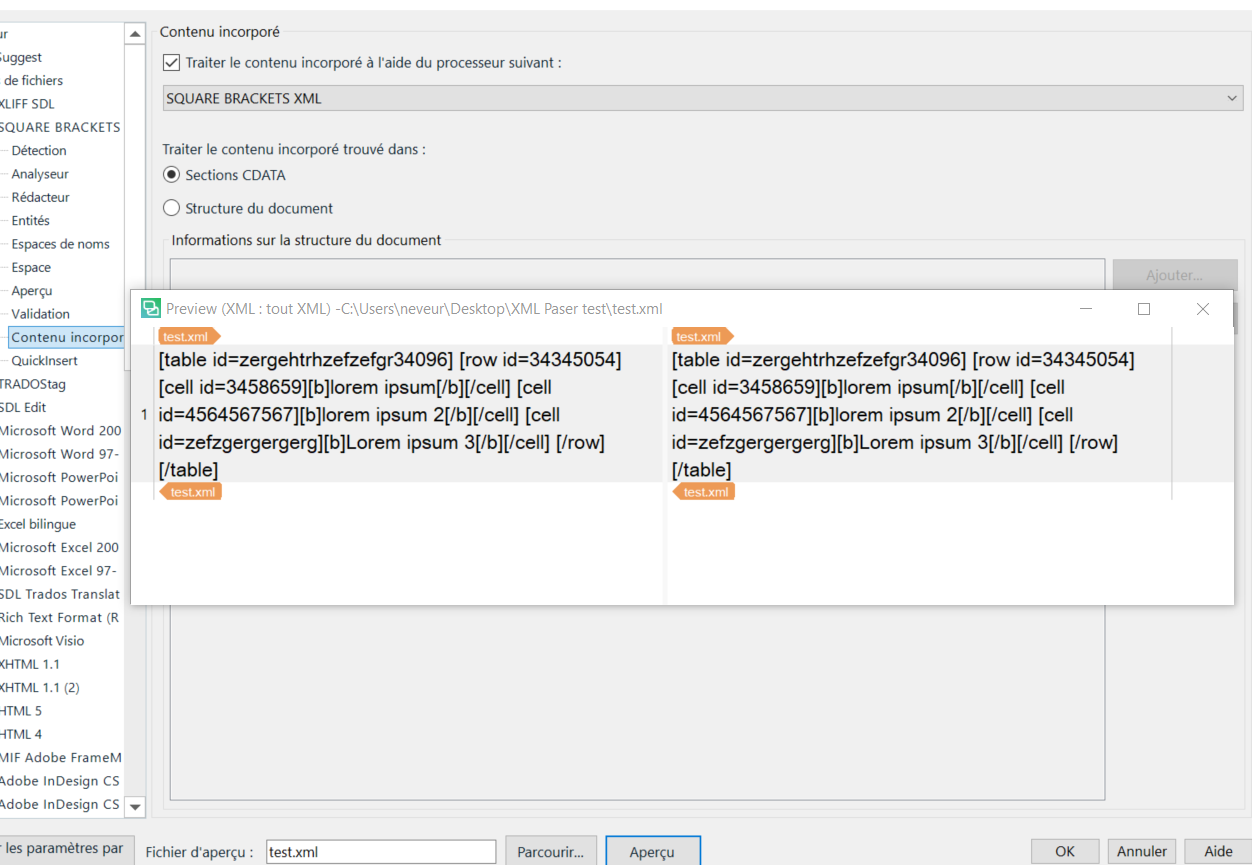
The preview on the XML file shows that I've not quite done things right, any idea as to what?
Thanks a lot,
Romain
Generated Image Alt-Text
[edited by: RWS Community AI at 10:49 AM (GMT 0) on 14 Nov 2024]


 Translate
Translate