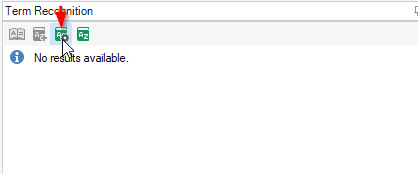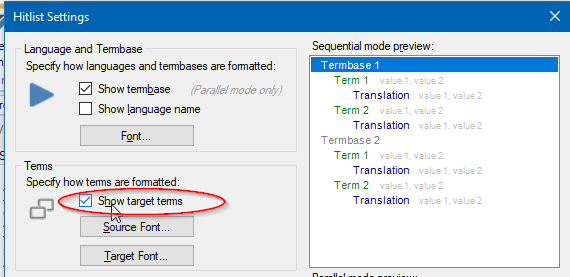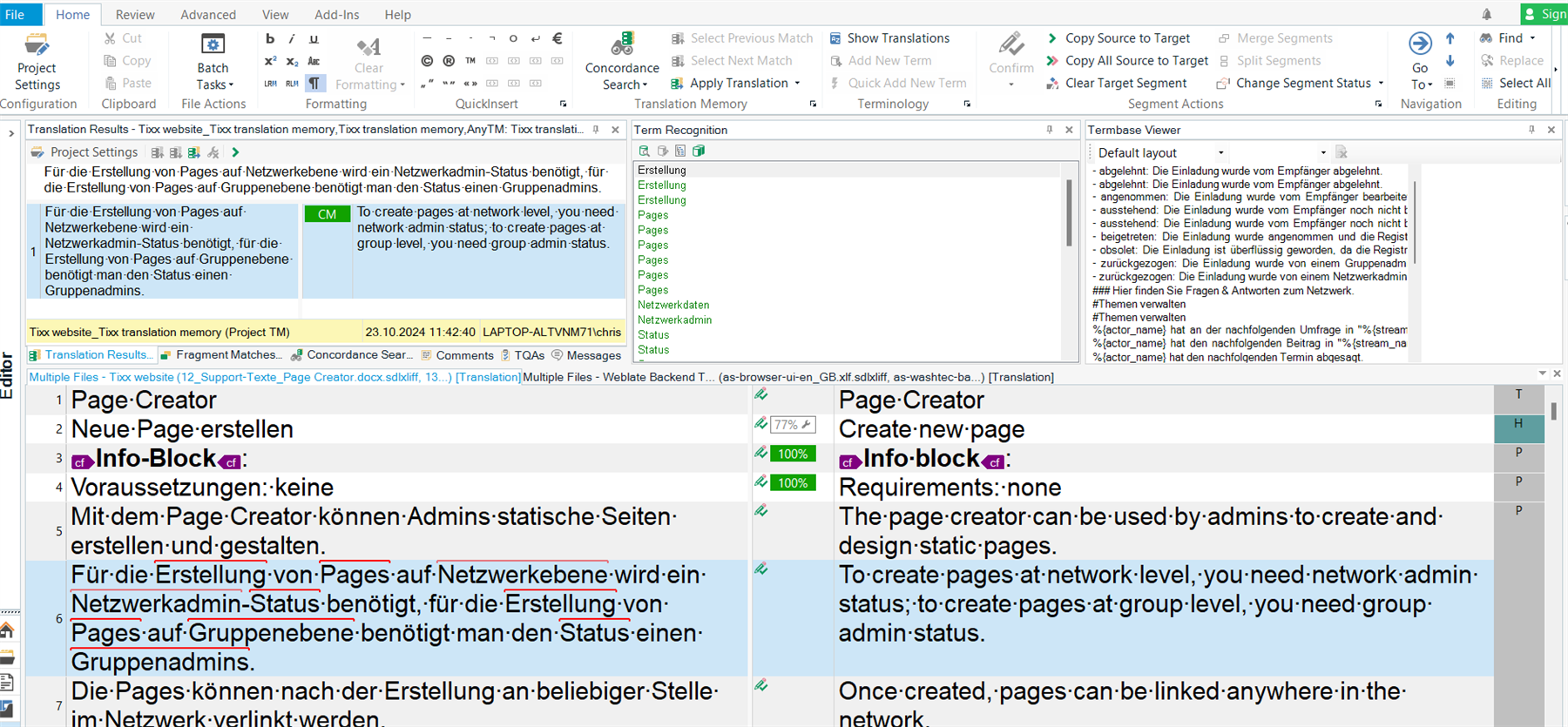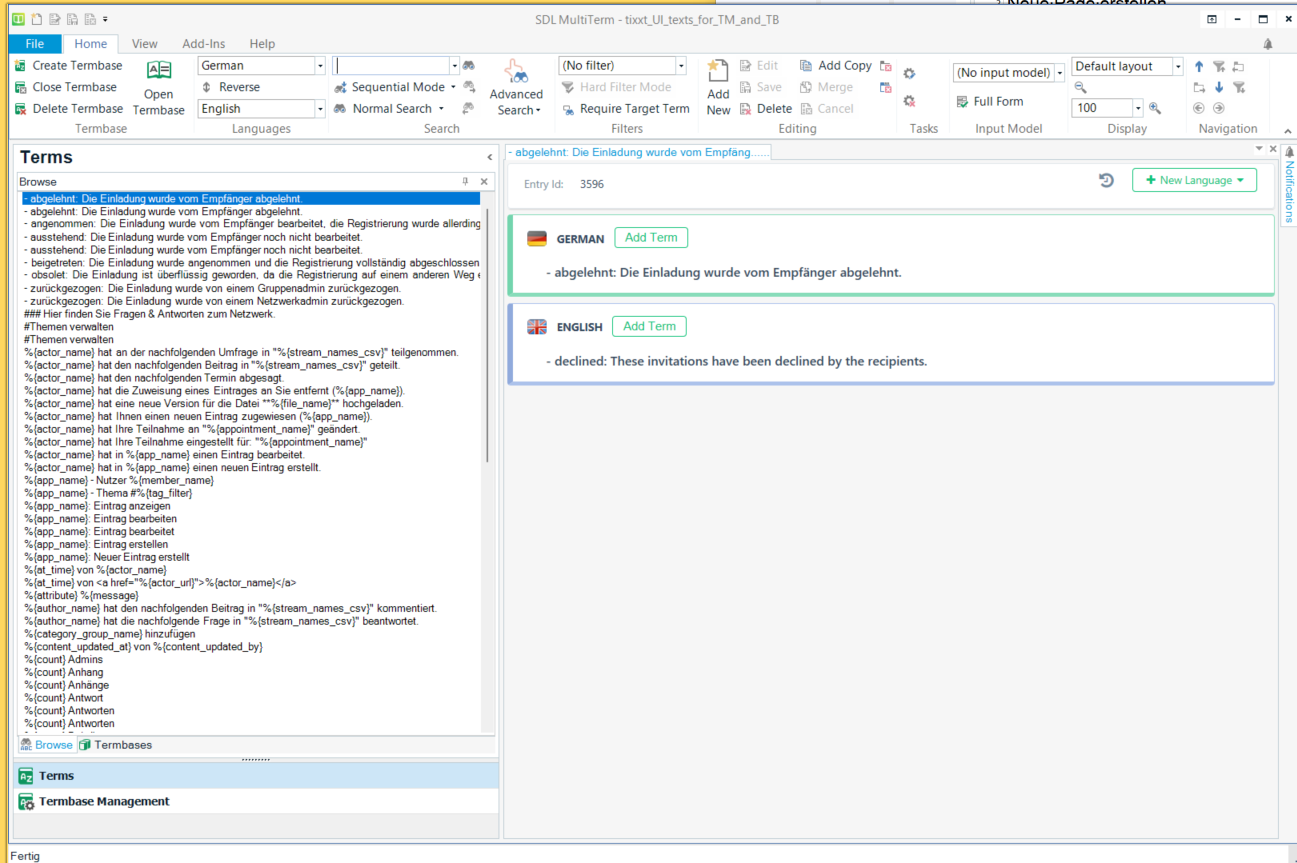Hello,
I'm having difficulty getting my termbase to function in Trados Studio. Although it is added to projects, no terms appear nor do any red line prompts display in the source text. Background details of actions I have taken to date follow. However, I have not had any success in fixing this problem.
Does anyone know what I need to do to get my termbase to actively function in Studio?
Thank you!
Background Details / Summary of Solutions Attempted to Date
- In late May, I purchased Trados Studio 2022, including MultiTerm 2022 Desktop.
The versions are:
Trados Studio 2022 17.0.0.11594
MultiTerm 2022 Desktop 17.0.0.1685 - I downloaded the glossary from my previous CAT tool (WordFast Anywhere) as an Excel spreadsheet and created a termbase using MultiTerm's wizard following the instructions here: https://docs.rws.com/980998/302639/trados-studio-2022/creating-termbases
The resulting termbase contains two fields: Japanese terms and English terms, with a sub-field of "Notes" attached to the English terms.
In Multiterm, my termbase is completely functional.
In Studio, however, the termbase appears empty. Nothing shows up in the Termbase Viewer window, and the Termbase Search and Termbase Recognition windows also say "no results available." No red line prompts appear over relevant words in the source text. - Through Project Settings, I confirmed that the termbase has been added to the project. (It's a file-based termbase in case that matters.) When I try adding it again, Studio informs me that the termbase has already been added to the project.
- Terms that I subsequently add to the termbase directly from the source file (i.e. via the editor screen in Studio) now appear in the termbase viewer, search, and recognition windows.
Terms subsequently added manually via MultiTerm do not appear. These outcomes are the same for pairs of terms as well as for pairs of terms with a note appended to the English term. - I searched the community and the knowledge base and tried fixes I found there, including all four of the possible solutions outlined here: https://gateway.rws.com/csm?id=kb_article_view&sysparm_article=KB0038785 None of the solutions I tried have solved the problem.
- I asked a friend who has been working with Trados Studio for about a decade about this situation and he outlined how he creates his termbases. I'll paste his instructions below.
The first part, steps 1-5, match what I did. I also confirmed my actions matched his steps 6-8 (in fact, re: step 8, I have my settings at 70%). However, steps 9 & 10 don't happen. (Step 11 is how I added a few terms directly from the source text into the termbase, so that does work.)
His instructions read:
1. Get your list of terms ready in an excel sheet. Header of column A is "Japanese" and header of column B is "English". Then below you arrange your term pairs.
2. Use the "Multiterm convert" program (separate from the Multiterm program) to process the excel and it gives you an importable file.
3. In Multiterm, create or open a termbase that has Japanese and English languages specified.
4. Import the file created by Multiterm convert. It is a drawn-out process, not a simple single import operation.
5. Now you should see your terms listed in the termbase in multiterm.
Perhaps you're here at this point already. The next step is getting Trados to hook into that data.
6. In your trados project settings, go to termbases and add the termbase file made above. You can also create a new, blank one at this screen I believe.
7. Your project language pair and termbase language pair need to match.
8. Make sure the detection is set to 90 or 80%. If it's at 100% it gets really picky and results may not show.
9. If all is well you should see terms detected in your source underlined, and a display with the term's translation in a separate window in the UI. You may need to adjust or find that window to make sure it's displayed.
10. You can start typing the term's translation and it should autocomplete the term as you type, and you just need to hit enter or press up/down and select if there are multiple matches to complete and move on.
11. You can also highlight a source word and target word, right click and 'add new term' to generate a new term in the termbase on the fly.
I don't know what to try next, but I have over 1000 terms in this termbase that I really need to be able to access for work. Thank you in advance for your advice and solutions!


 Translate
Translate