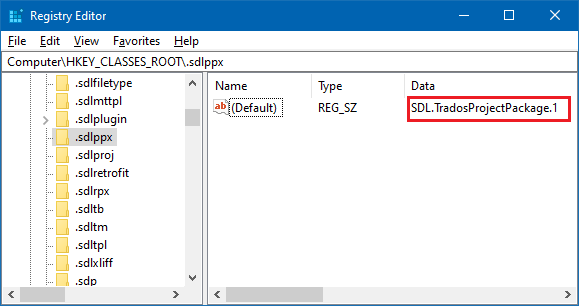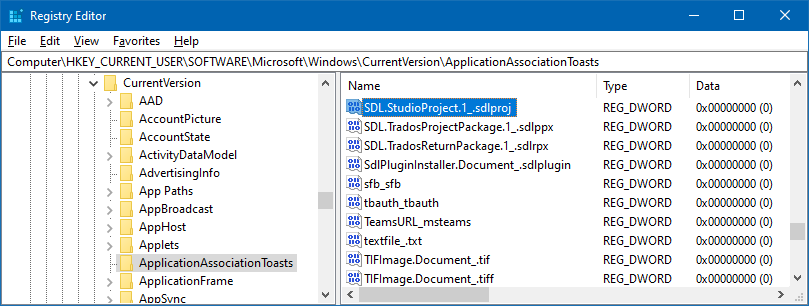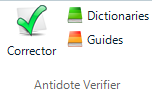Hello,
I have just upgraded to Trados Studio 2022 from Trados Studio 2019.
Now I am unable to open directly a file in Trados Studio 2022 by double-clicking on it. I need to open the package from the application and the icons on my desktop are still the ones from Studio 2019.
When I double-click on the package, it tries to open it with Trados Studio 2019.
I need to add that I have uninstalled and reinstalled Trados Studio 2019.
Thank you very much for your help,
Sandrine


 Translate
Translate