Hi Paul,
I would like to know how I can set up "LTR run" and "RTL run" in Trados. I have seen the video explaining how to do it in Word (www.youtube.com/watch, but I cannot get the same result in Trados.
Thank you

Hi Paul,
I would like to know how I can set up "LTR run" and "RTL run" in Trados. I have seen the video explaining how to do it in Word (www.youtube.com/watch, but I cannot get the same result in Trados.
Thank you

The aim is to achieve the following result:

To set it up is easy as it's already on the toolbar. But it will depend on the filetype you are translating as not all filetypes will support these controls and therefore they won't be available to you on the toolbar, or they may simply not work:
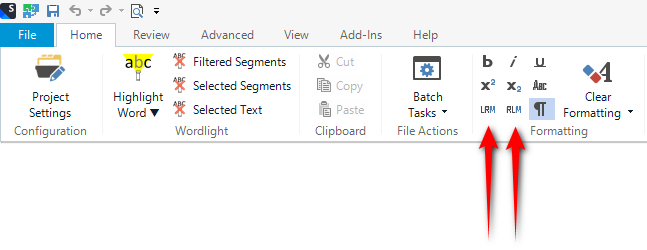
If you hover over them you'll also see there's a keyboard shortcut available that you can also customise:
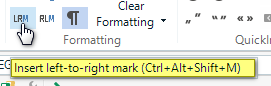
Paul Filkin | RWS Group
________________________
Design your own training!
You've done the courses and still need to go a little further, or still not clear?
Tell us what you need in our Community Solutions Hub

Thank you.
Yes, I know these two marks, but the behaviour in Word and Trados is different.
In Word I simply select the sentence and then click Ltr Run and everything works fine (screenshot 1), whereas in Trados if I select the text, the text is deleted and replaced with ltr mark.

To do this I have to go to the beginning of the sentence and enter ltr mark, but the result is not correct as in Word. The result comes out like (screenshot 2).

I would like to know how I can get the result as in word and then if there is any way to automate this, as I have a large file to work on?

There are several ways to tackle this, but before I explain something I'm almost certain you already know how to do please make sure you are using this version of Trados Studio:
Trados Studio 2022 - 17.0.3.11695
MultiTerm 2022 - 17.0.0.1685
This is because we have done some work improving the ability to work effectively with BiDi languages in the last few CUs for Trados Studio 2022 because some changes around improving the display of fonts in this version actually had a negative effect on their use.
In this version, 17.0.3.11695 you need to do two things in order to get auto propagation and number recognition working correctly for this example:
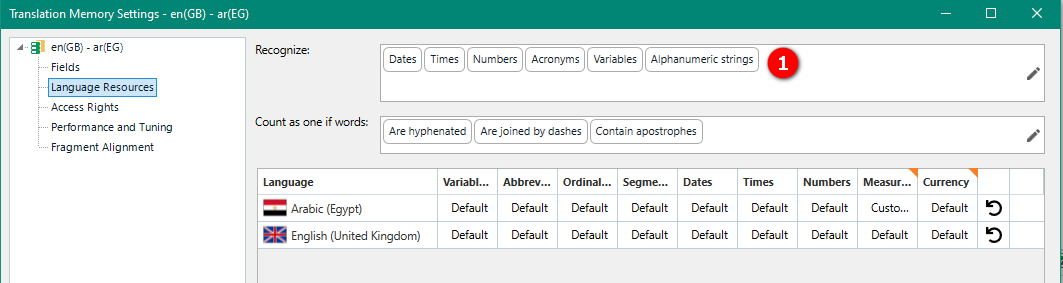

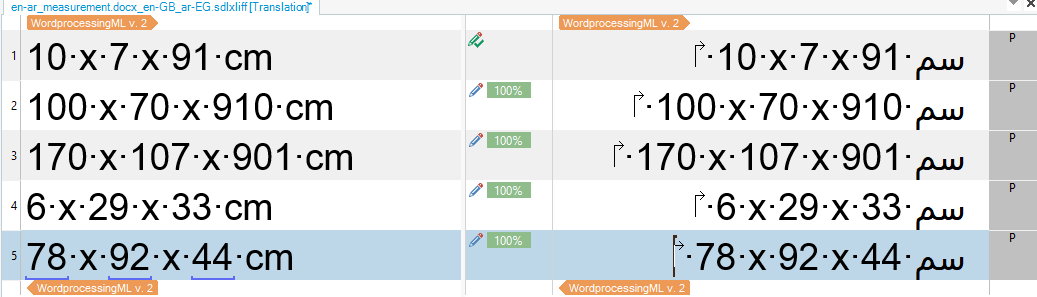
All I did was type the arabic for cm as you did, a space, then added the LRM and then added the numbers. This works ok... but it is probably because I'm using CU3. So please try it with this version first.
Paul Filkin | RWS Group
________________________
Design your own training!
You've done the courses and still need to go a little further, or still not clear?
Tell us what you need in our Community Solutions Hub

Thank you very much for your reply.
I use Trados Studio 2021 SR2 - 16.2.12.9338 and I tried this technique and it did not work. So I need to buy the update ...
I am very familiar with the problems concerning the localisation of RTL languages in html, Office, InDesign, etc., but I always have difficulty applying them in Trados (probably due to the lack of support which has improved in version 2022).
Is there a tutorial for RTL languages in Trados that you can recommend me?

I can recommend this very old, but still the best article I've ever read, on BiDi in Trados by Shai Nave :
https://translationtherapy.com/understanding-how-to-work-with-bi-directionality-bidi-text/
Paul Filkin | RWS Group
________________________
Design your own training!
You've done the courses and still need to go a little further, or still not clear?
Tell us what you need in our Community Solutions Hub

I have two questions:
- If I buy the 2022 version and then make the changes and then send the .sdlxliff file to my customer and he opens the file with previous versions of Trados, what happens? Will the segments not display correctly?
- Did you also do an export to Word or Excel? How do you see the target results?

I have two questions:
- If I buy the 2022 version and then make the changes and then send the .sdlxliff file to my customer and he opens the file with previous versions of Trados, what happens? Will the segments not display correctly?
- Did you also do an export to Word or Excel? How do you see the target results?

Let's take a look!
Here's my sdlxliff. What does it look like to you?
en-ar_measurement.docx_en-GB_ar-EG.zip
In word it looks like this:

Paul Filkin | RWS Group
________________________
Design your own training!
You've done the courses and still need to go a little further, or still not clear?
Tell us what you need in our Community Solutions Hub

Thank you Paul
In Trados 2021 it displays correctly, but I cannot of course make the changes.
I will now buy 2022 and test it and let you know how things go.

Hi Paul
I bought the 2022 version and tried it out.
I had to rehearse for at least an hour to find the right way.
Basically it works even without space and you have to enter CM in Arabic on the left-hand side of the LRM mark. So working in Trados is not as easy as working in Word.
In addition, I did an "Export for Bilingual Review" with version 2022 and the problem of the direction of the Arabic sentences is still not solved (see screenshot):
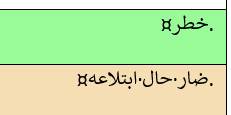
Correct version:
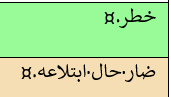

Regarding 'Export for Bilingual Review', could you please ask the developers to correct it?
I have raised a support case- Case Number: 00704647. Once the support team have validated and converted to a suitable case for development it should get planned in. I'll add the development number for reference once I have it so we have something in here to follow up on.
Paul Filkin | RWS Group
________________________
Design your own training!
You've done the courses and still need to go a little further, or still not clear?
Tell us what you need in our Community Solutions Hub

I'll add the development number for reference once I have it so we have something in here to follow up on.
Our reference is CRQ-8217. I believe this is actually a pretty complicated thing to solve requiring a non-trivial amount of work so it may not happen quickly. But it is logged.
Paul Filkin | RWS Group
________________________
Design your own training!
You've done the courses and still need to go a little further, or still not clear?
Tell us what you need in our Community Solutions Hub

Thank you Paul
The problem with exporting is quite serious and has existed for several versions of Trados.
In Trados 2022 I have several other serious problems:
- The Ctrl + Enter command to confirm translated segments does not work.
- I have an translated Excel file that only has line breaks (^l), but Trados 2022 changed all of them in both source and target to paragraph marks (^p).
Afterwards even if I open the files with version 2021 the problem remains.
I would like to know why these happen and how I can solve or replace them. The file is very big...

Hi Paul
I solved find and replace paragraph mark with line mark, but I cannot get ctrl + Enter to work to confirm translations. Any ideas how to solve this?
