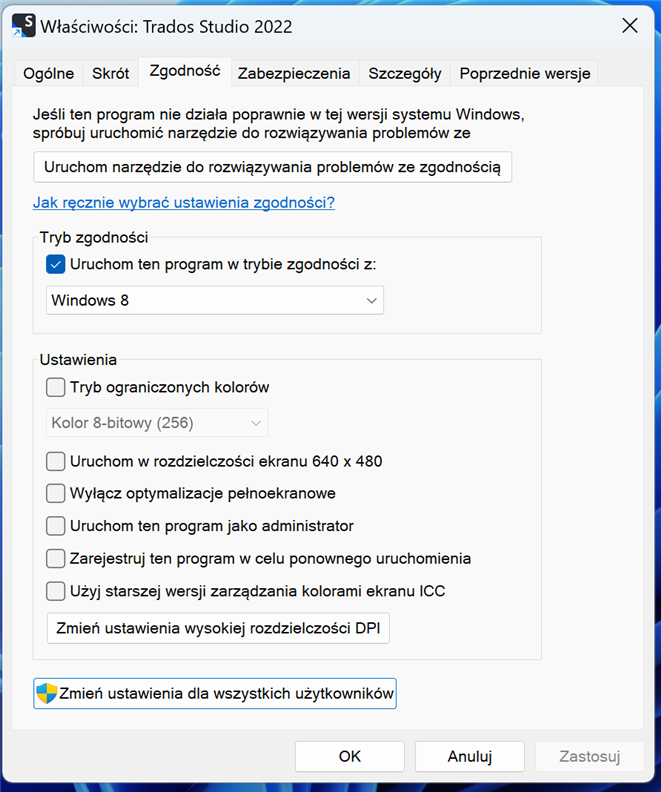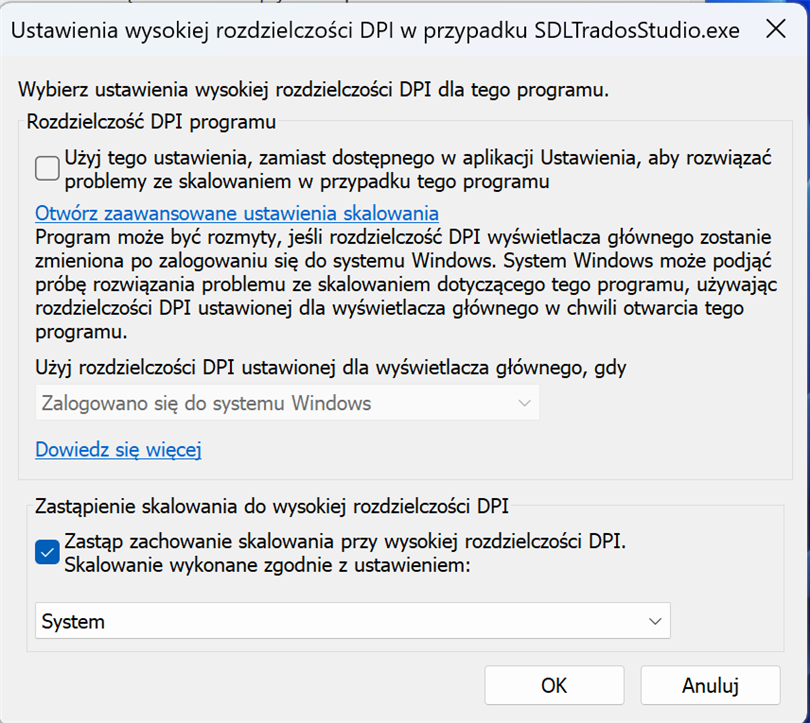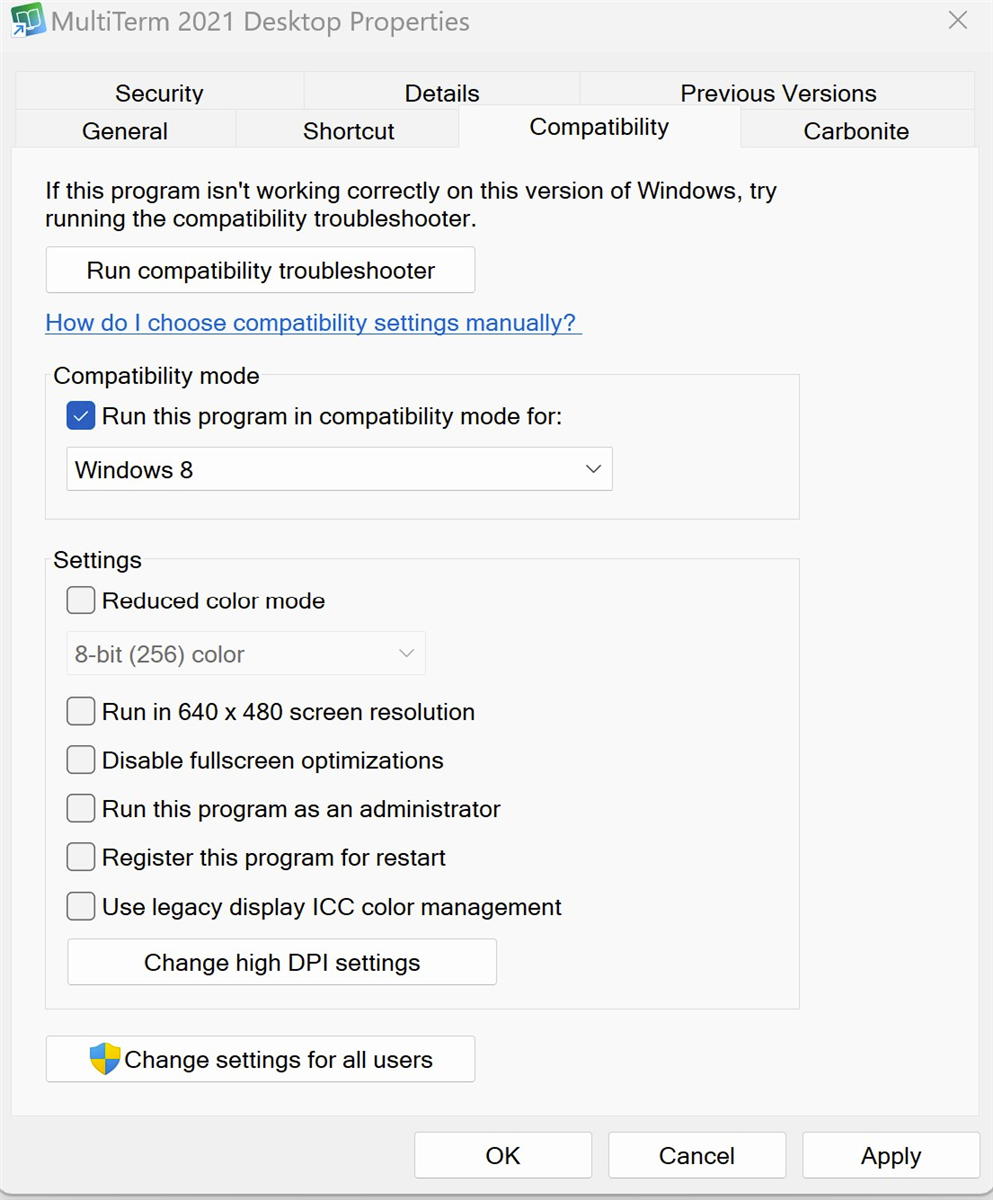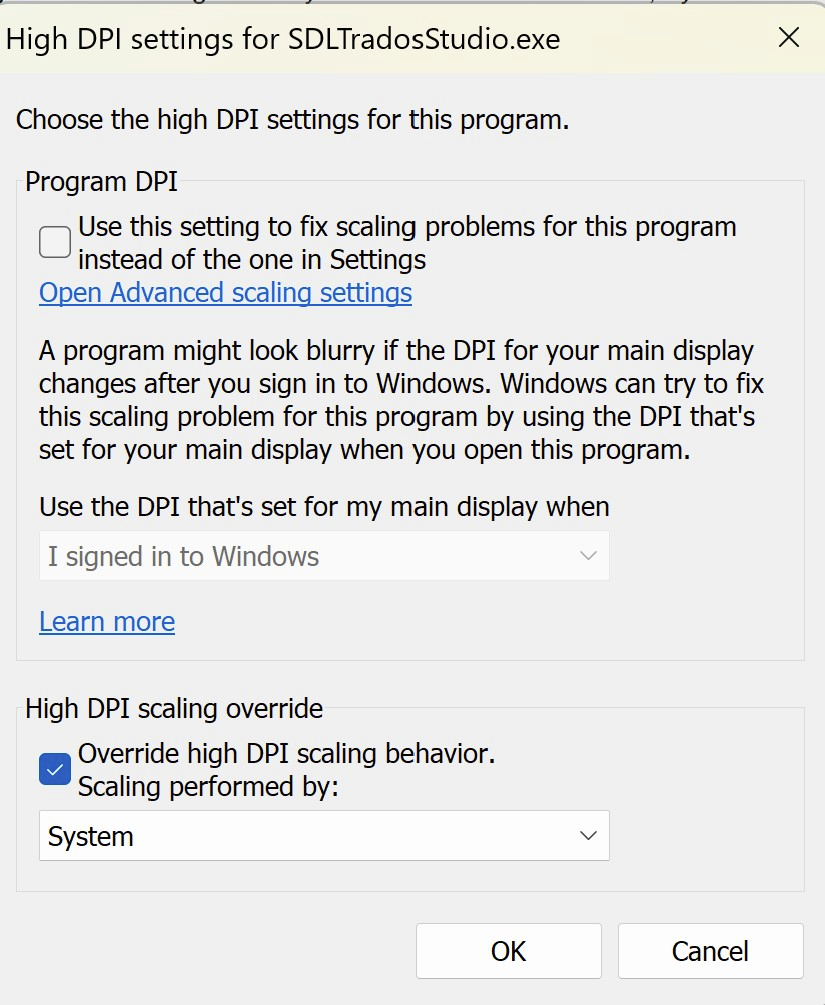I just upgraded from Trados Studio 2021 Freelance Plus to 2022 Freelance Plus. Unfortunately, 2022 STILL doesn't support 4k resolution (how is this possible in 2022?), and the third-party "Change Scaling Behaviour" app in the appstore that fixed the problem has not been updated for 2022. Does anyone know a solution for this?


 Translate
Translate