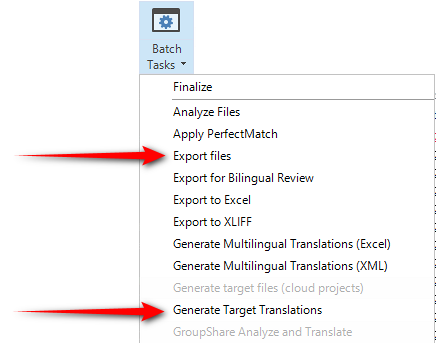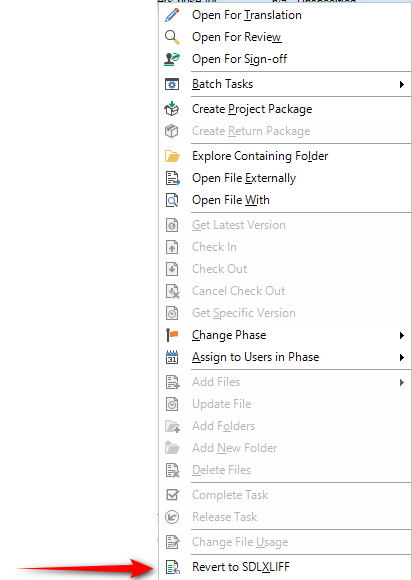I would like to export my finished translation to target English. I know I asked this before but can't find my posts.
A bilingual review is fine as well but I'd also like to send a unilingual doc.
You can send me a video link if there is one. I believe it was in Batch tasks but not certain which to select.
I'm still a bit of a rookie in creating my own projects! Sorry if I've repeated my question.
Thanks and kind regards!
.
[edited by: Paul at 9:47 PM (GMT 0) on 26 Nov 2022]


 Translate
Translate