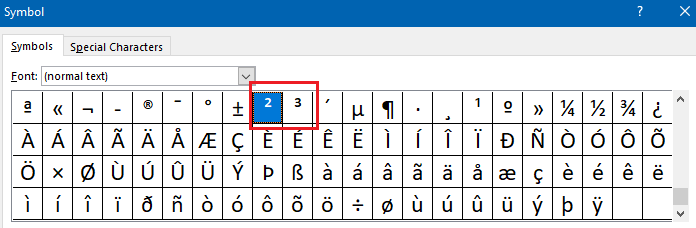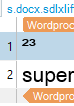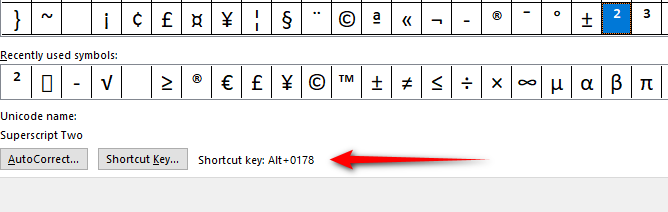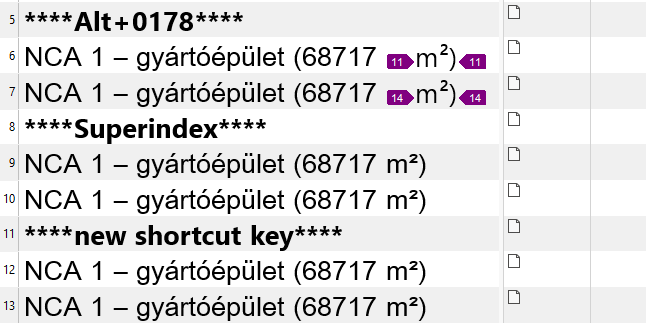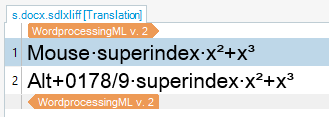Hello,
Although, measurements like m2 or m3 (the numbers are formatted in superscript) are set in Studio, the number in superscript is missing when I insert the expression:

As shown in the screenshot, only 68717 m can be placed in the target segment.
Is there a solution for this?
Sandor
Generated Image Alt-Text
[edited by: Trados AI at 9:30 AM (GMT 0) on 29 Feb 2024]


 Translate
Translate