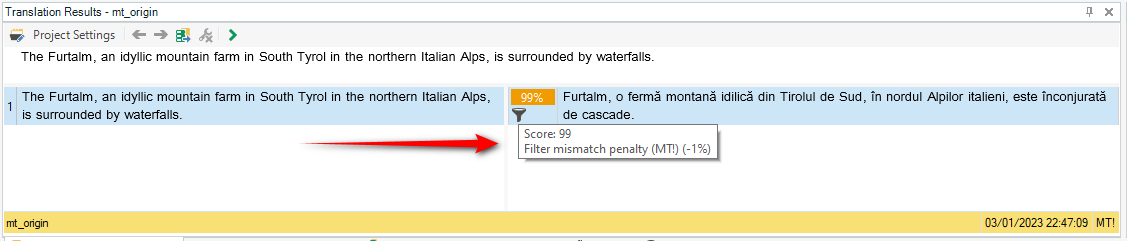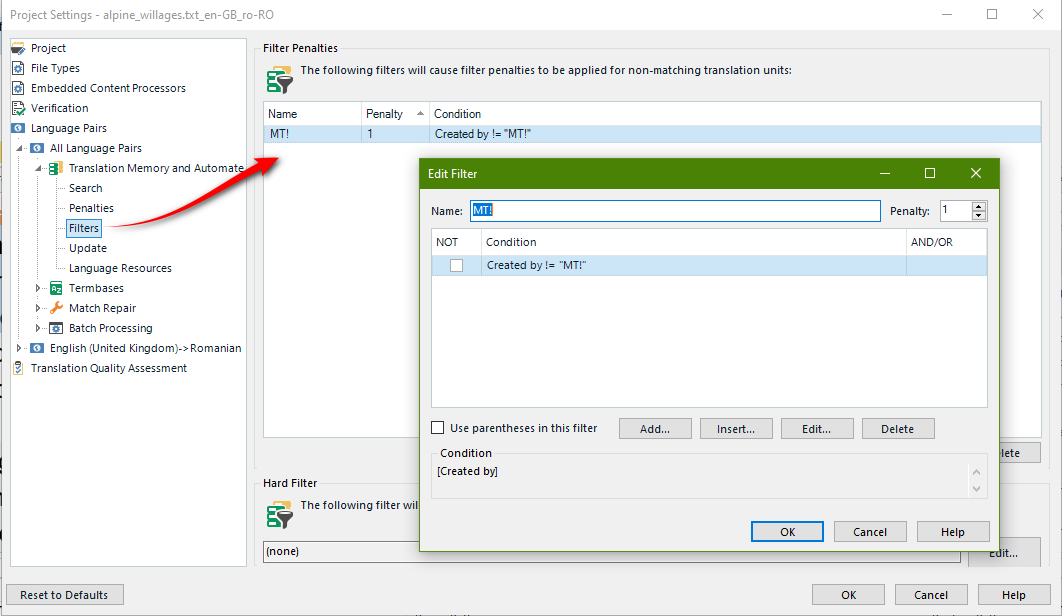I have just installed Trados Studio 2022 as a replacement for my 2019 version. My first translation was sent with 2 tmx-files containing results from machine translation. An import of these files did not result in other than an empty TM.
I followed instructions from another thread and was able to get a result - BUT in Studio the translation does not appear with the mark AT to signal that it concerns a machine translation.
I can tell you that the tmx-content displayed correctly in Studio 2019.
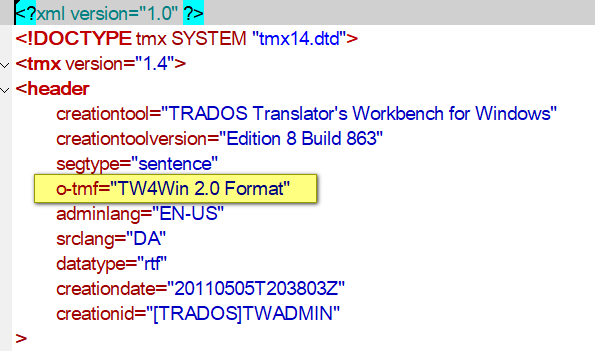
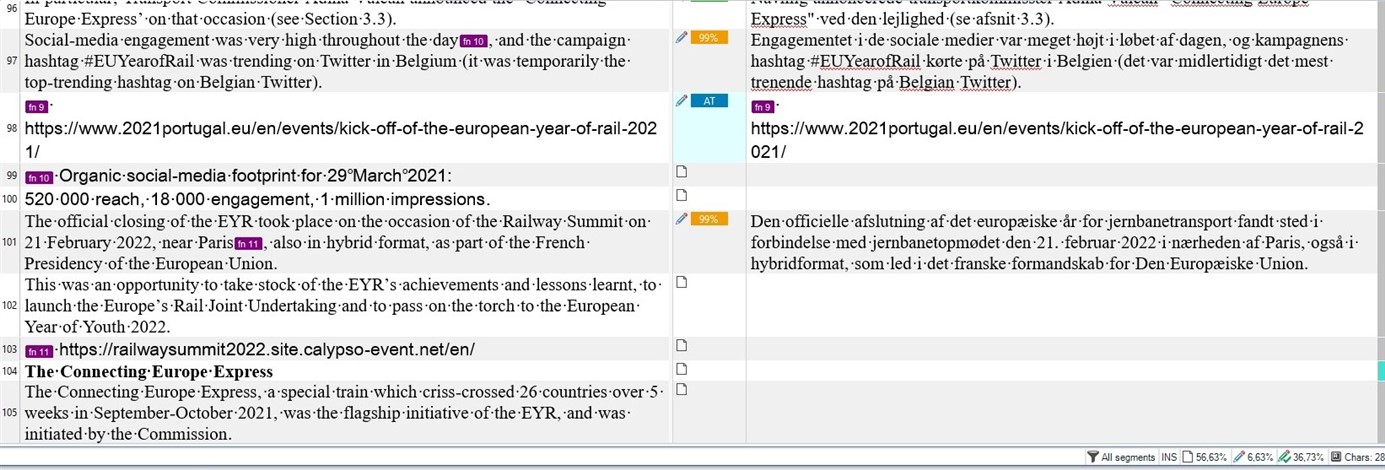
Generated Image Alt-Text
[edited by: Trados AI at 11:18 AM (GMT 0) on 29 Feb 2024]


 Translate
Translate