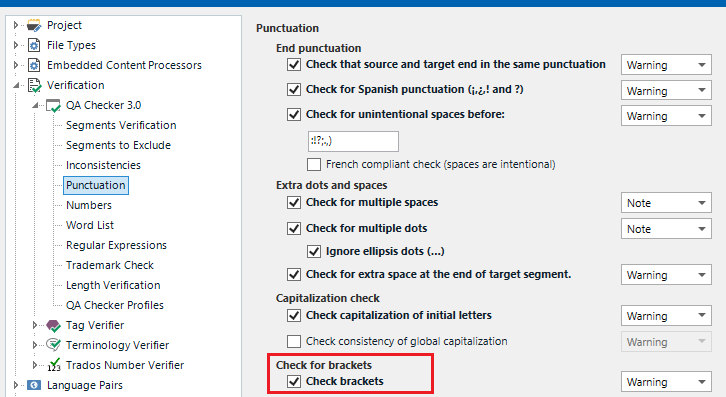As per title.
Ctrl-T for look-up and application of a match does not work if the Translation Results pane is not at the foreground (behind a Messages pane).
This is not justified.
Additionally: I would like to deactivate the message displaying in isuch pane
and
to dismiss (all, or individually) messages about trivial formatting points (e.g.: additional parentheses when it is deliberate).
JF


 Translate
Translate