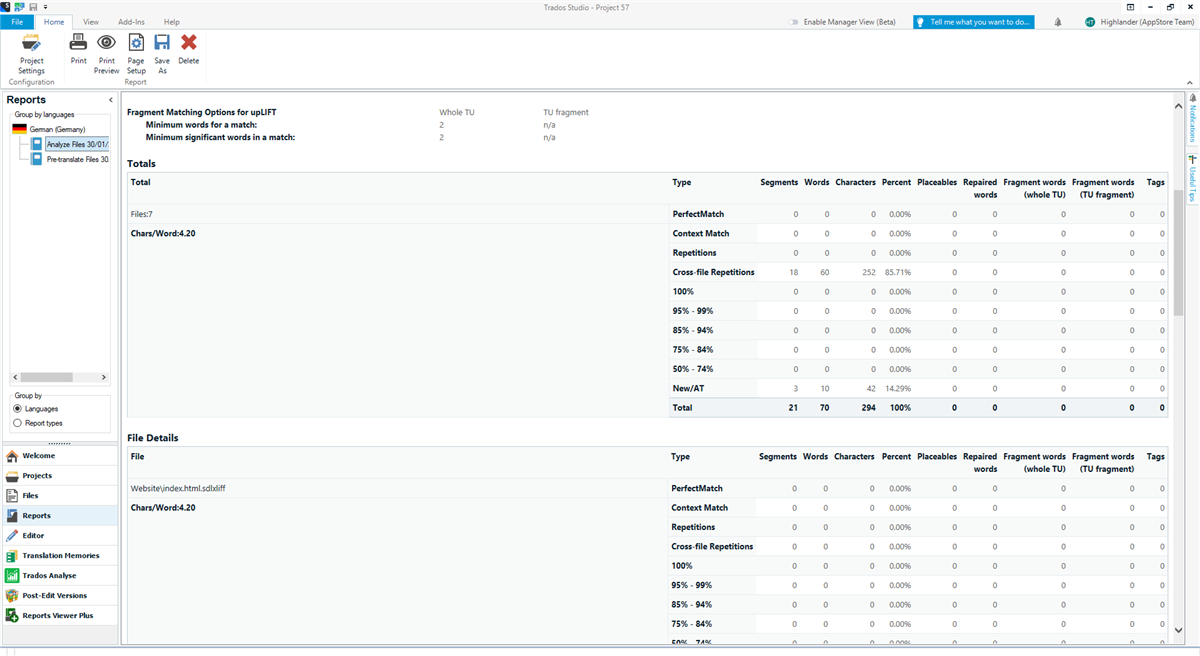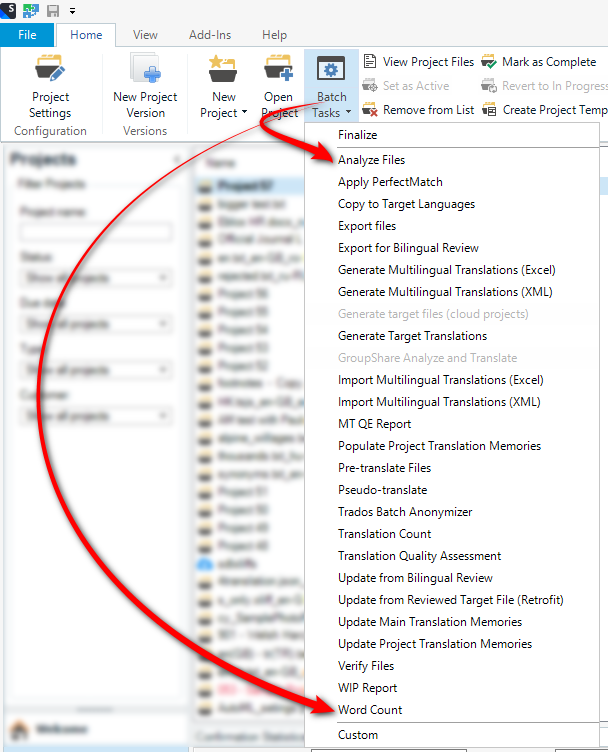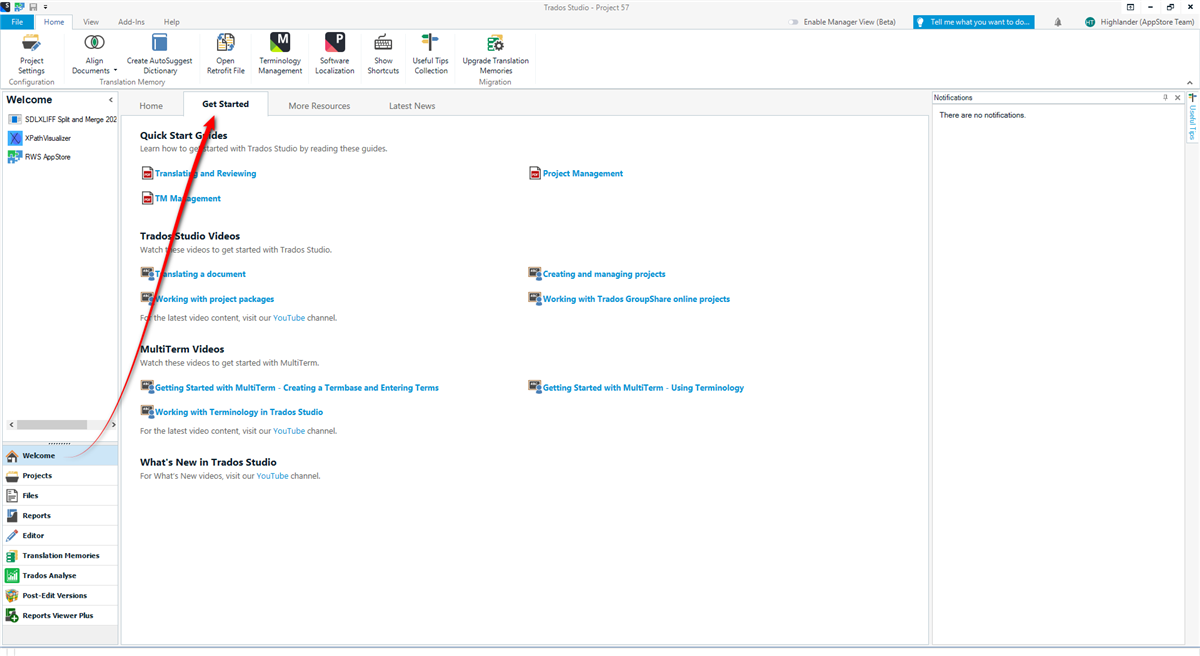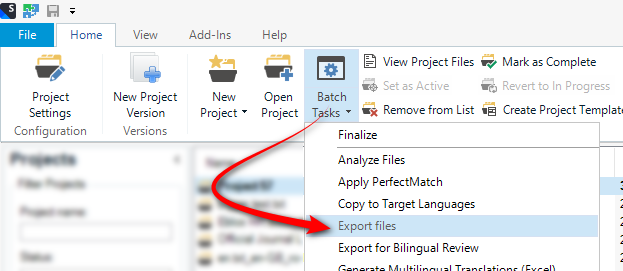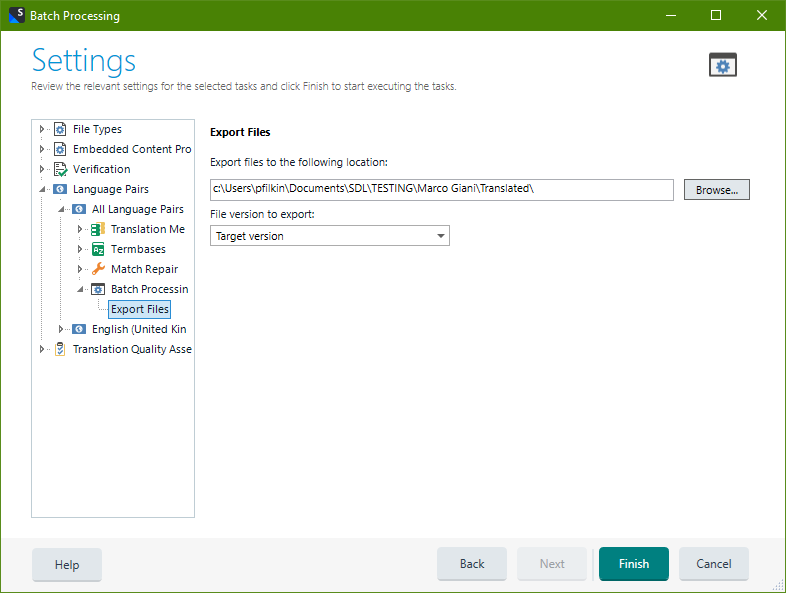Dear Community,
I would need to know how to translate a single page of a website and also if Trados Studio can manage the translation of a complete website (from A to Z).
Normally, I would ask the client to provide me an excel file with all the text to translate, in order to come up quickly with a quote and translate.
Now, in this case it looks like the client won’t be able to provide such excel file. I really need to come up with a “Plan B” to provide a quote, and finger crossed, then start the translation.
My basic understanding is that I would need to save the various website pages from Chrome (or Microsoft Edge) in a HTML format, import these pages in Trados Studio, figure out how many words there are in order to provide a quote, then create a dedicated project, translate and send the output files to the client. Or, politely ask the client the provide the HTML pages they need to translate.
Could you please “guide” me step by step? I am not super “tech savvy”
I am using Trados Studio 2019 R2, will switch soon to 2022.
Many thanks!
Marco


 Translate
Translate