Hello,
Here is an example of file (out of 50) I have to translate in 3 languages
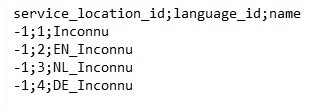
In the settings, I selected csv files, source column 3, target column 5
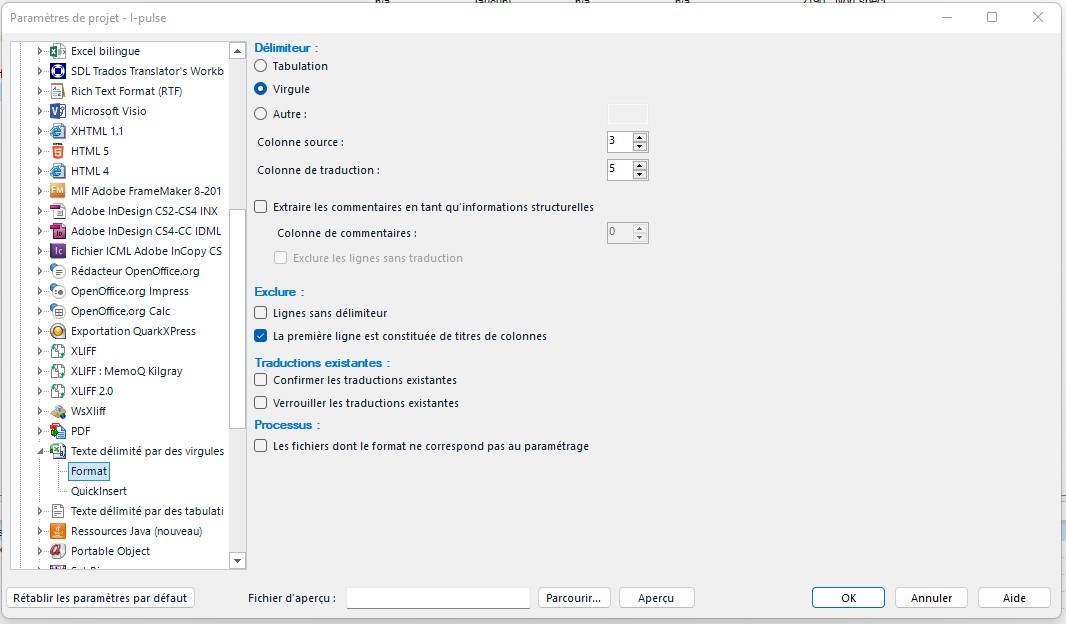
But when I try to import the file, i got this message and the file doesn't get ready for translation.
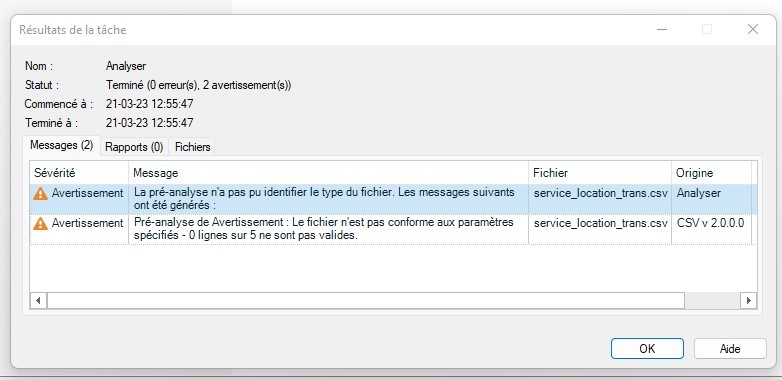 .
.
What can I do?
Thanks for your help,
Sophie
Generated Image Alt-Text
[edited by: Trados AI at 10:31 AM (GMT 0) on 29 Feb 2024]


 Translate
Translate




