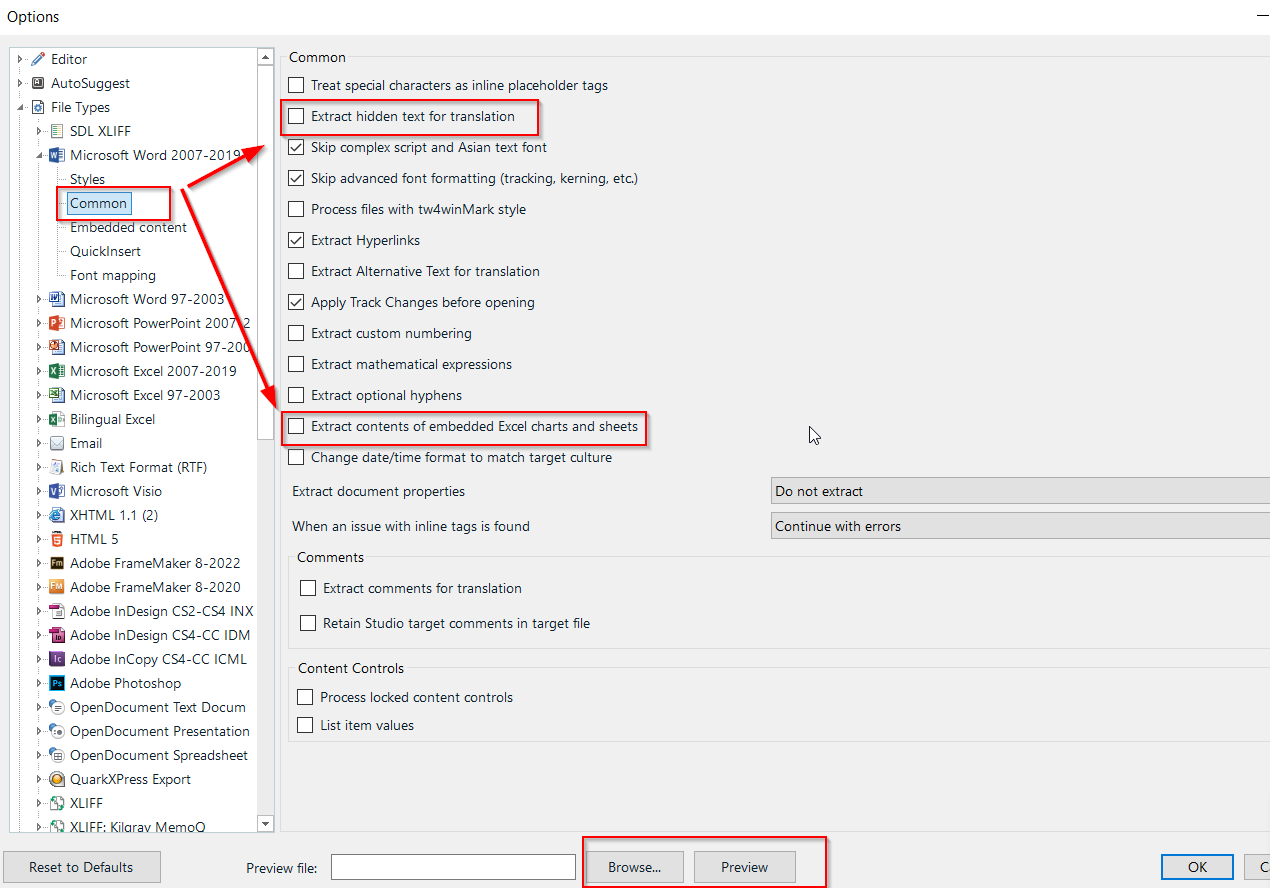Hello!
I am working (in Trados) on a normal Word file and I just realized that I have a lot of segments with text that is NOT visible in the Word file, some sort of "hidden text" behind a table?
Since this text must NOT be translated, how can I set Trados not to read it, not to process it and not to count it?
Thanks for any help!
Valeria

 Translate
Translate