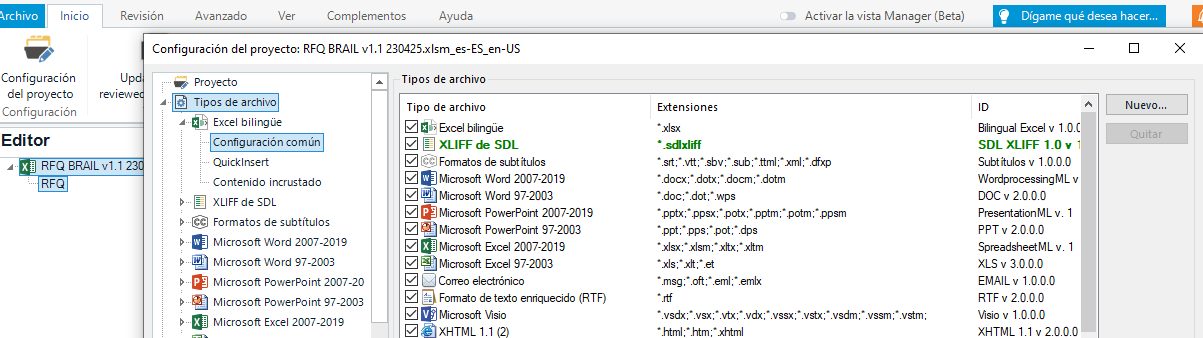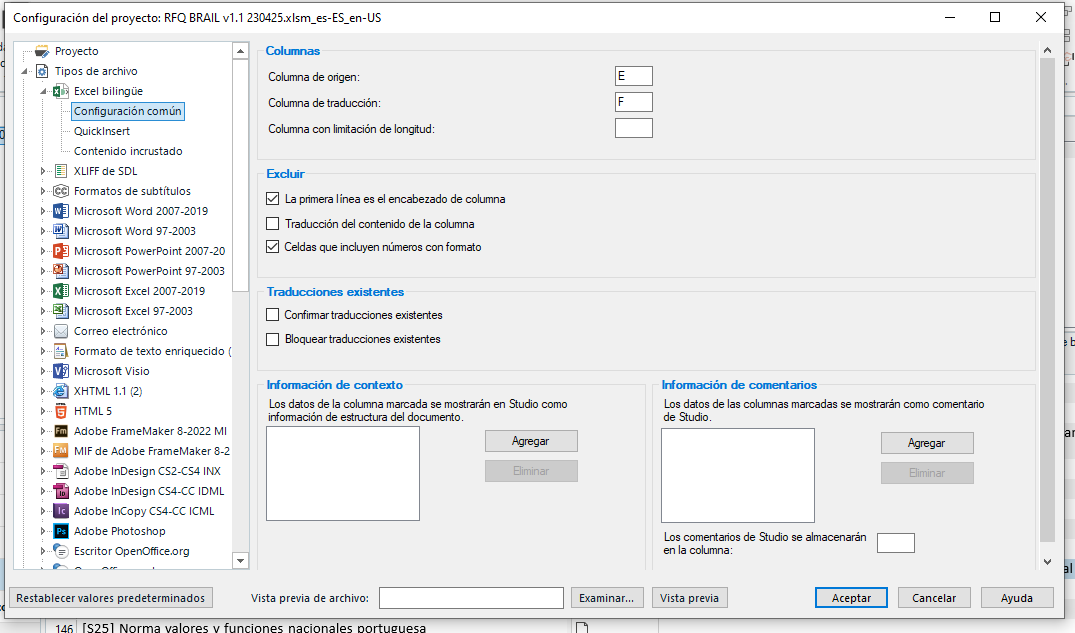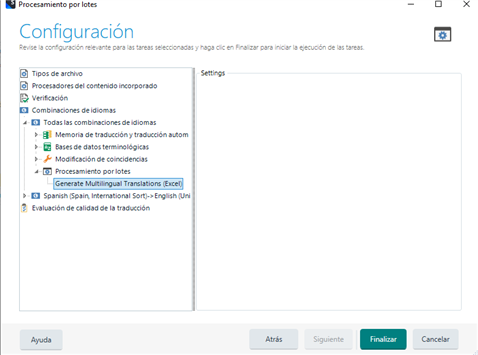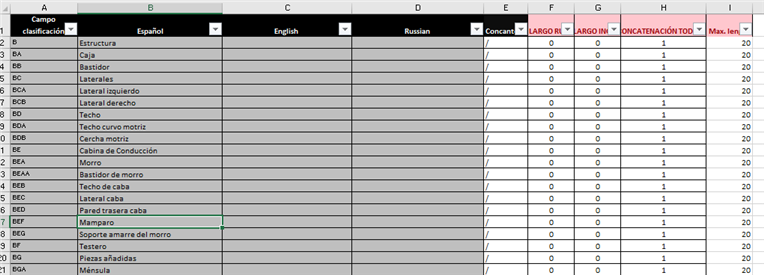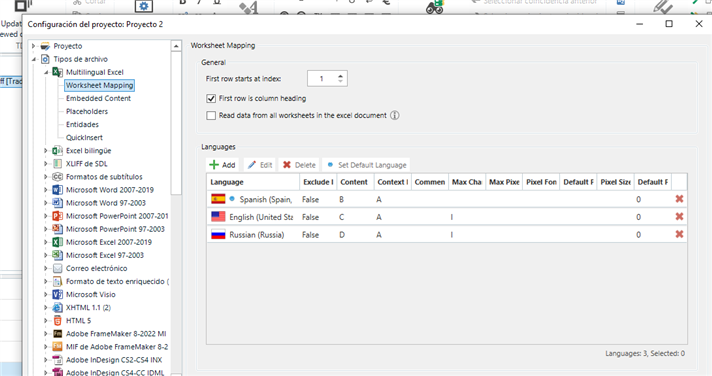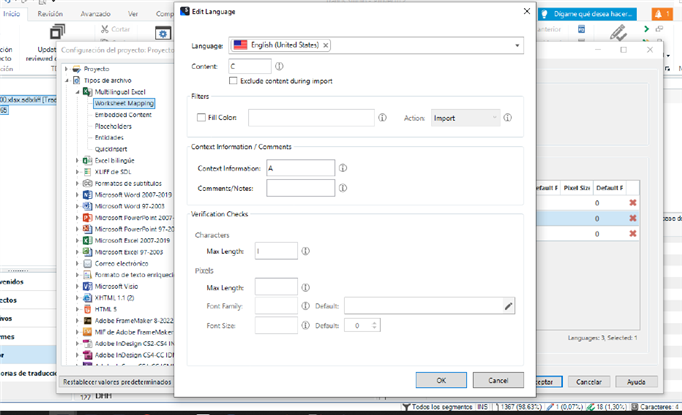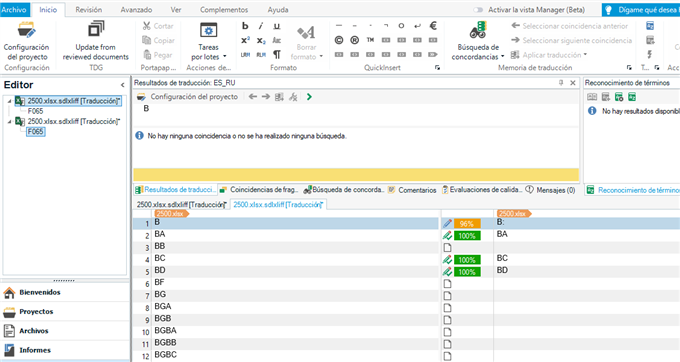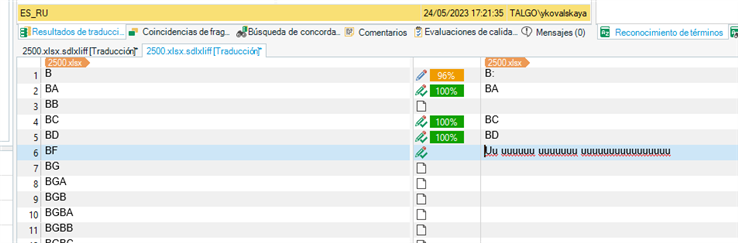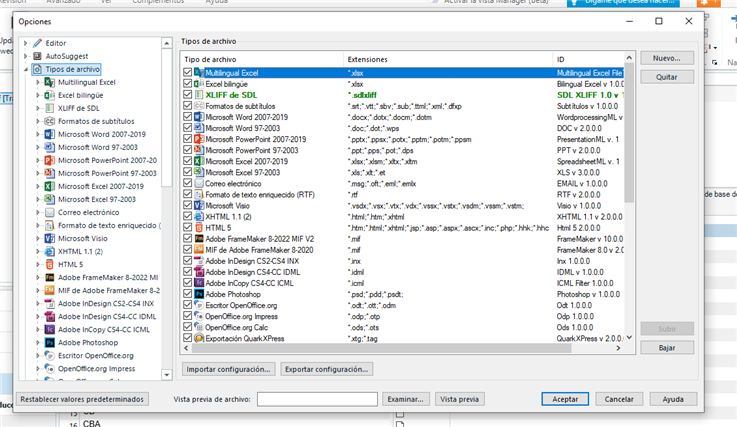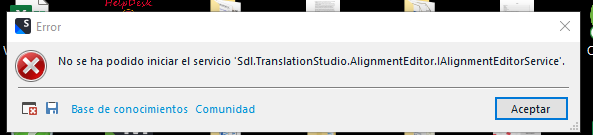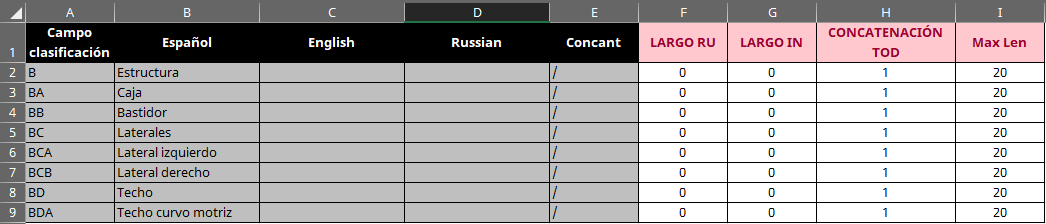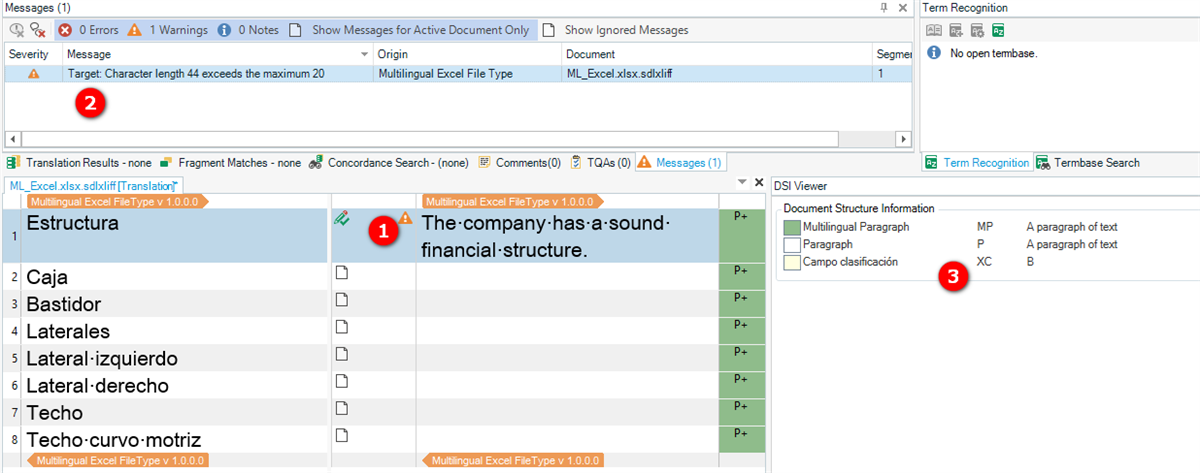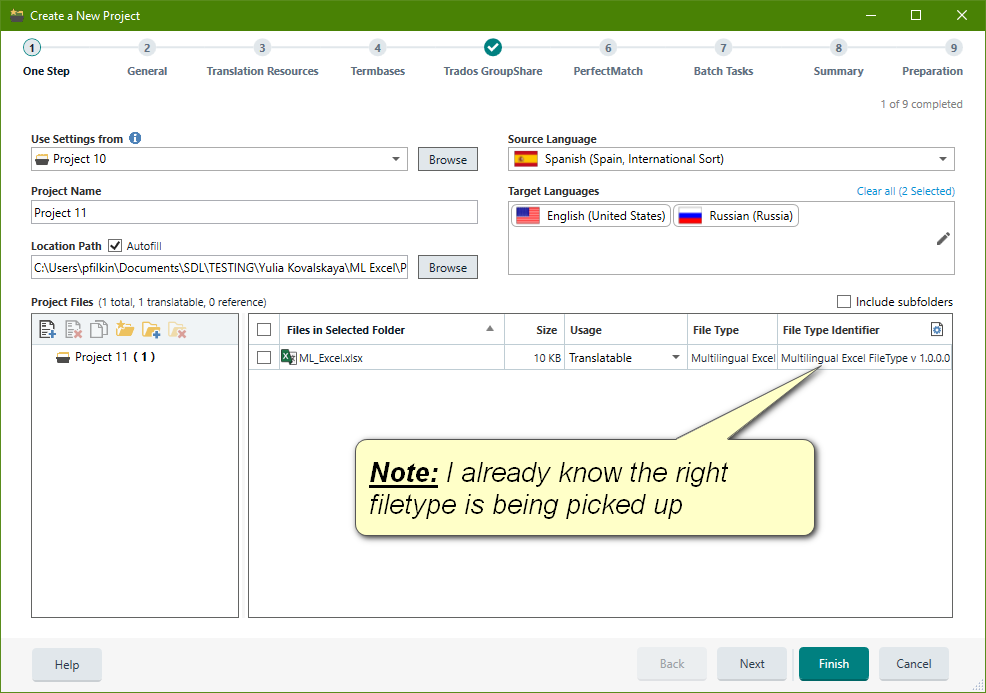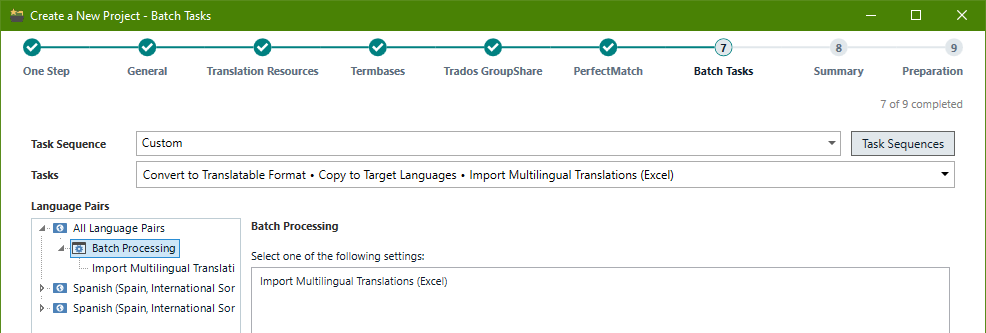Dear community!
Trying to prepare a bilingual Excel so that the translation from column "Requisito" would go directly into the column "Requirements". All the necessary configuration (previous to the opening of the file) is done, however, the Editor window shows the entire content of the document and when translations are done, they are not inserted into the F column (Requirement), but appear in their original cells (Requisito column):
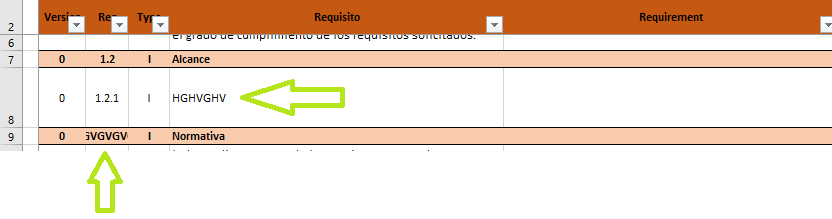
I checked the configuration with a another (newly created) Excel, containing cells with text and numbers and several columns and it works just fine (segments with numbers only are excluded and only text content is shown).
Maybe the reason is the format of the document I am working with (with all these pop-ups)?
Can anything be done? Or just translate as a common Excel and then fix it manually?
Thanks in advance!
Generated Image Alt-Text
[edited by: Trados AI at 11:09 AM (GMT 0) on 29 Feb 2024]


 Translate
Translate