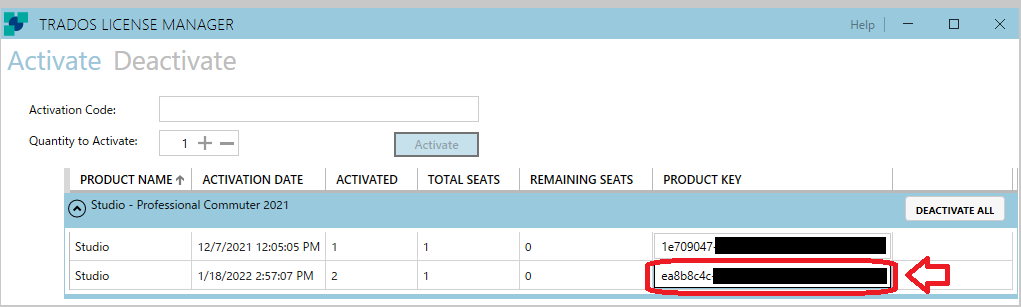How can I deactivate my Network license under the following condition?
- Trados Studio does not start up after upgrading.
Note: There is no need to give me suggestions how to solve the problem of Trados Studio not launching. I have tried numerous workarounds and none of them worked. Only remaining possible solution is to upgrade my license then re-install the software.
Thank you,


 Translate
Translate