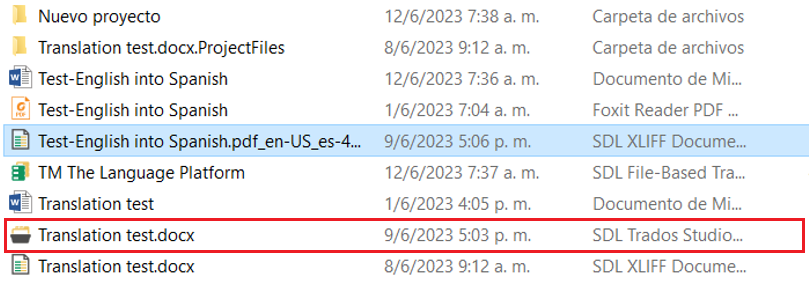Hello. I have Trados Studio 2017 SR1 - 14.1.10018.54792
I could not update or finalize a file. When I try to do it appears the error message "This file is not admitted"
I have already repaired and reset but the problem is not solved
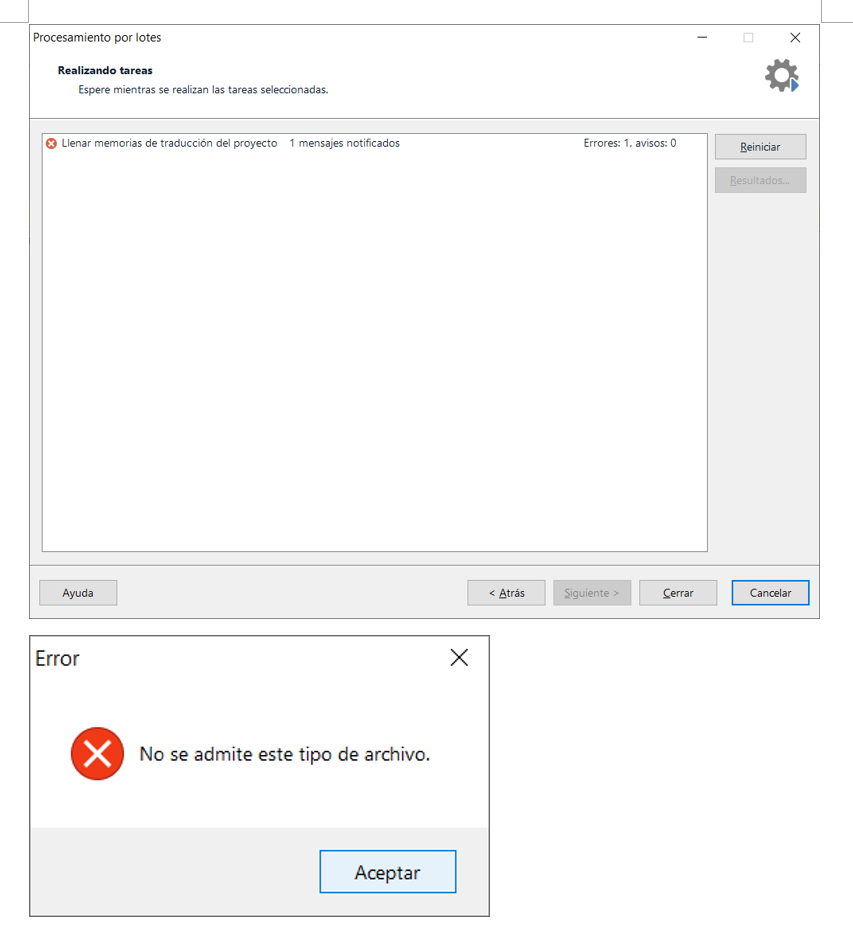
Thank you in advance for your help
Generated Image Alt-Text
[edited by: Trados AI at 11:25 AM (GMT 0) on 29 Feb 2024]


 Translate
Translate