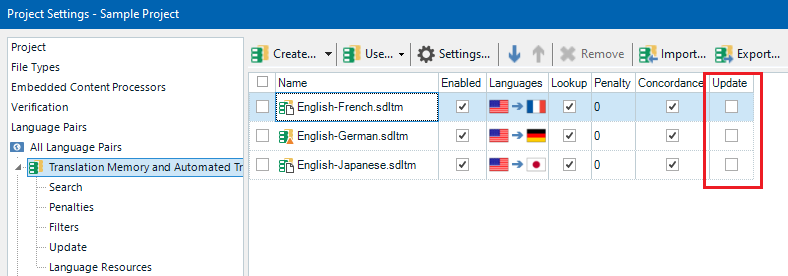Hello,
A customer of mine is requesting that the option "Update Translation Memory" be deactivated for their projects.
As this is a global setting, all other projects - unrelated to that client - will be impacted as well, which I am not too keen about.
I explored the possibility of solving this with user profiles. I created a new one in which I deselected the Update option.
Furthermore, I created a new set of colors for the editor window, so I do not mix them up and end up with the wrong profile for other clients.
However, those settings do not seem to be attached to the profiles, since after switching from one to another, neither the colors nor the update settings switch back as well. They keep the last set value.
Profile 1 => Update + default color set
Profile 2 => no update + custom color set).
Has anyone already faced such an issue, and does anyone know how I can work around this?
Thanks for any support!
Generated Image Alt-Text
[edited by: Trados AI at 11:58 AM (GMT 0) on 29 Feb 2024]


 Translate
Translate