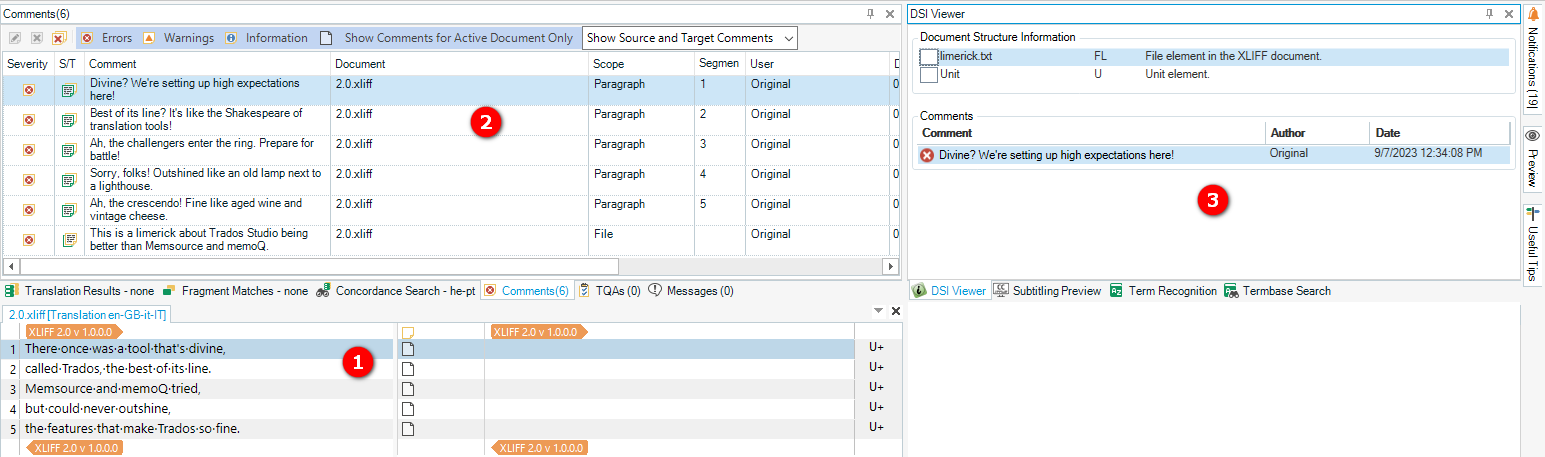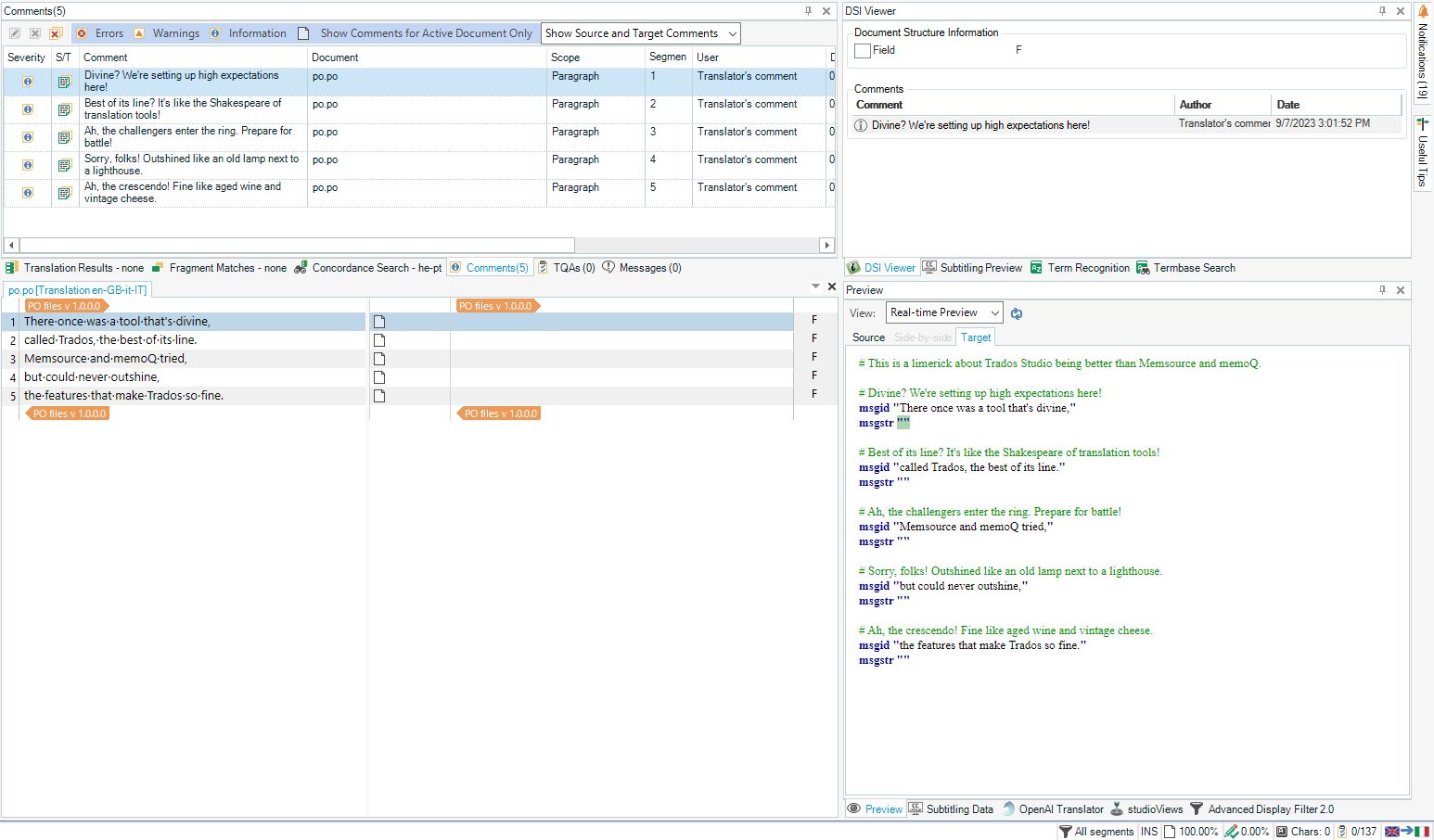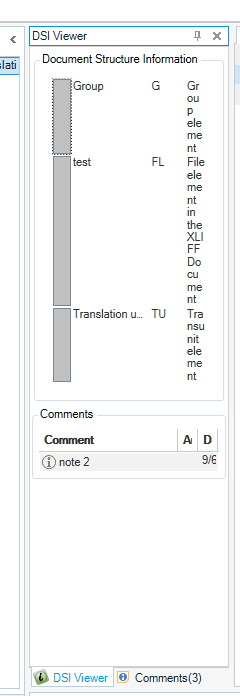memoQ displays "Context" in the bottom right corner:
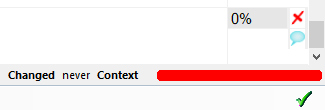
but I can't find documentation on this feature.
Phrase (Memsource) has a "context note" panel:
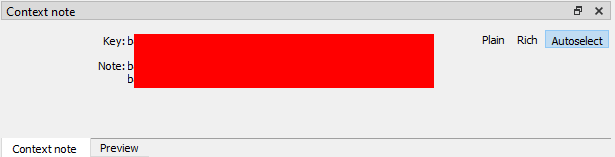
Both are extremely convenient to use, when the ID of a segment contains valuable information.
In SDL Trados Studio, .po Gettext Portable Obects' "msgctxt" fields get ignored.
XLIFF's "<note>" content does get added into the "Comment" panel as "Information" entries. This is progress but inconvenient, as you have to manually keep track of which note applies to which segment. You can sort by Segment and see the Segment # but still have to match the current Segment # to the Segment # in the comments panel.
Does SDL Trados Studio have such a feature? What file formats can make use of it by default and how?
EDIT: PO files: Show Translator Notes in Trados showed me that for PO files, I can see the ID the preview. Not ideal but at least the current segment is highlighted, much better than the Comments and I don't even have to populate an additional field, as I simply see the entire po file.
Generated Image Alt-Text
[edited by: Trados AI at 12:14 PM (GMT 0) on 29 Feb 2024]


 Translate
Translate