After installation of Service Pack 2 Studio 2022 17.2.8.18668, Studio no longer finds the termbases with the error message cannot find file, although I can navigate to them and see them in the dialogue box to open them
How can I solve this?
Thanks.

After installation of Service Pack 2 Studio 2022 17.2.8.18668, Studio no longer finds the termbases with the error message cannot find file, although I can navigate to them and see them in the dialogue box to open them
How can I solve this?
Thanks.

Hello,
I understand that you're having trouble with your termbases after updating to Trados Studio 2022 17.2.8.18668. Here's a step-by-step guide to help you resolve this issue:
Step 1: Ensure that your Windows OS is up-to-date. You can do this by typing "Check for updates" in the Windows Search bar and following the prompts to install any available updates. Restart your computer after the updates are installed.
Step 2: Try repairing your Trados Studio and MultiTerm installations. You can do this from the Control Panel. If you're unsure how to do this, there are articles available that provide a detailed guide on how to repair your installation of Trados Studio and MultiTerm.
Step 3: Check the file path of your termbases. If the file path is too complex or contains special characters, it might be causing issues. Try changing the folder name or file path to something simpler and without special characters.
Step 4: If the issue persists, it might be a good idea to reinstall Trados Studio and MultiTerm. Remember to back up your settings and projects before doing so.
If you're still having trouble after following these steps, please let me know. I'm here to help!
Best regards,
RWS Community AI

Hello,
I understand that you're having trouble with your termbases after updating to Trados Studio 2022 17.2.8.18668. Here's a step-by-step guide to help you resolve this issue:
Step 1: Ensure that your Windows OS is up-to-date. You can do this by typing "Check for updates" in the Windows Search bar and following the prompts to install any available updates. Restart your computer after the updates are installed.
Step 2: Try repairing your Trados Studio and MultiTerm installations. You can do this from the Control Panel. If you're unsure how to do this, there are articles available that provide a detailed guide on how to repair your installation of Trados Studio and MultiTerm.
Step 3: Check the file path of your termbases. If the file path is too complex or contains special characters, it might be causing issues. Try changing the folder name or file path to something simpler and without special characters.
Step 4: If the issue persists, it might be a good idea to reinstall Trados Studio and MultiTerm. Remember to back up your settings and projects before doing so.
If you're still having trouble after following these steps, please let me know. I'm here to help!
Best regards,
RWS Community AI

All these things do not help

Hello David Earnshaw
If your termbases are stored on a shared drive please copy them locally on your PC and then try to open them from there.
Thank you,
Sorin

Thanks, but they are local and were working fine before the update.

Hello David Earnshaw
Can you please send a screenshot where the full path(s) of the termbases is visible? Also a screenshot with the termbases names could help.
Thank you,
Sorin

Perhaps this helps:
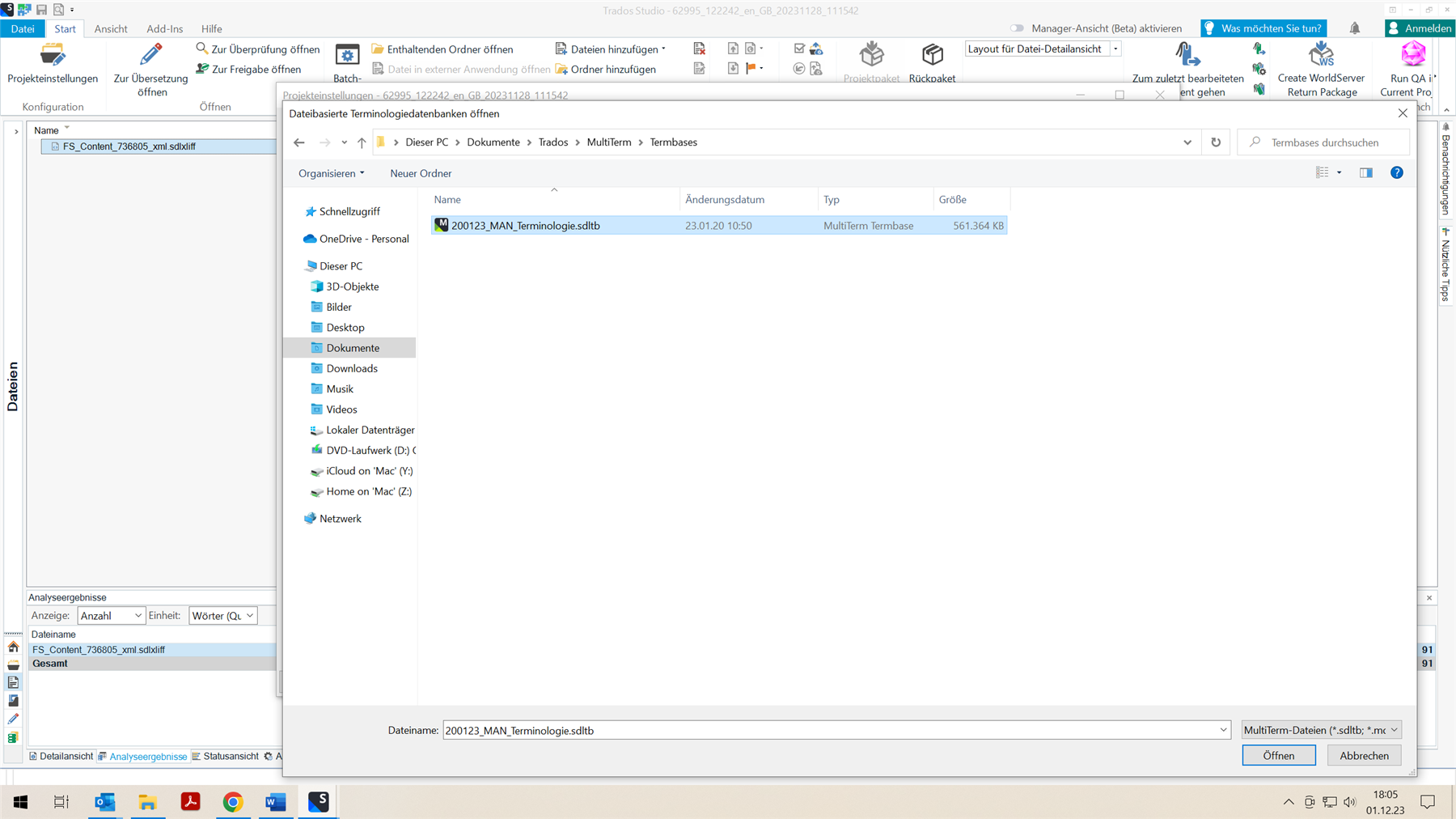

Hello David Earnshaw
The path and the termbase name look ok. Is Multiterm also updated to the latest version (17.2.2737)? If not, please try to update it: https://downloadcentercdn.sdl.com/TP/Trados/T2022/MultiTerm/SR2/MultiTermDesktop2022SR2_17.2.2.2737.exe
If it still doesn`t work after the update, try the following steps:
1. Close Trados Studio
2. Go to: C:\Users\%username%\AppData\Roaming\Trados\Trados Studio (you can copy/paste this path directly in Windows File Explorer)
3. Rename Studio17 to OLD_Studio17
4. Reopen Studio and check if everything works ok.
Thank you,
Sorin

I confirm that it is the latest version of Multiterm.
Renamed Studio to OLD_Studio17
But still get the error when I click on a database:
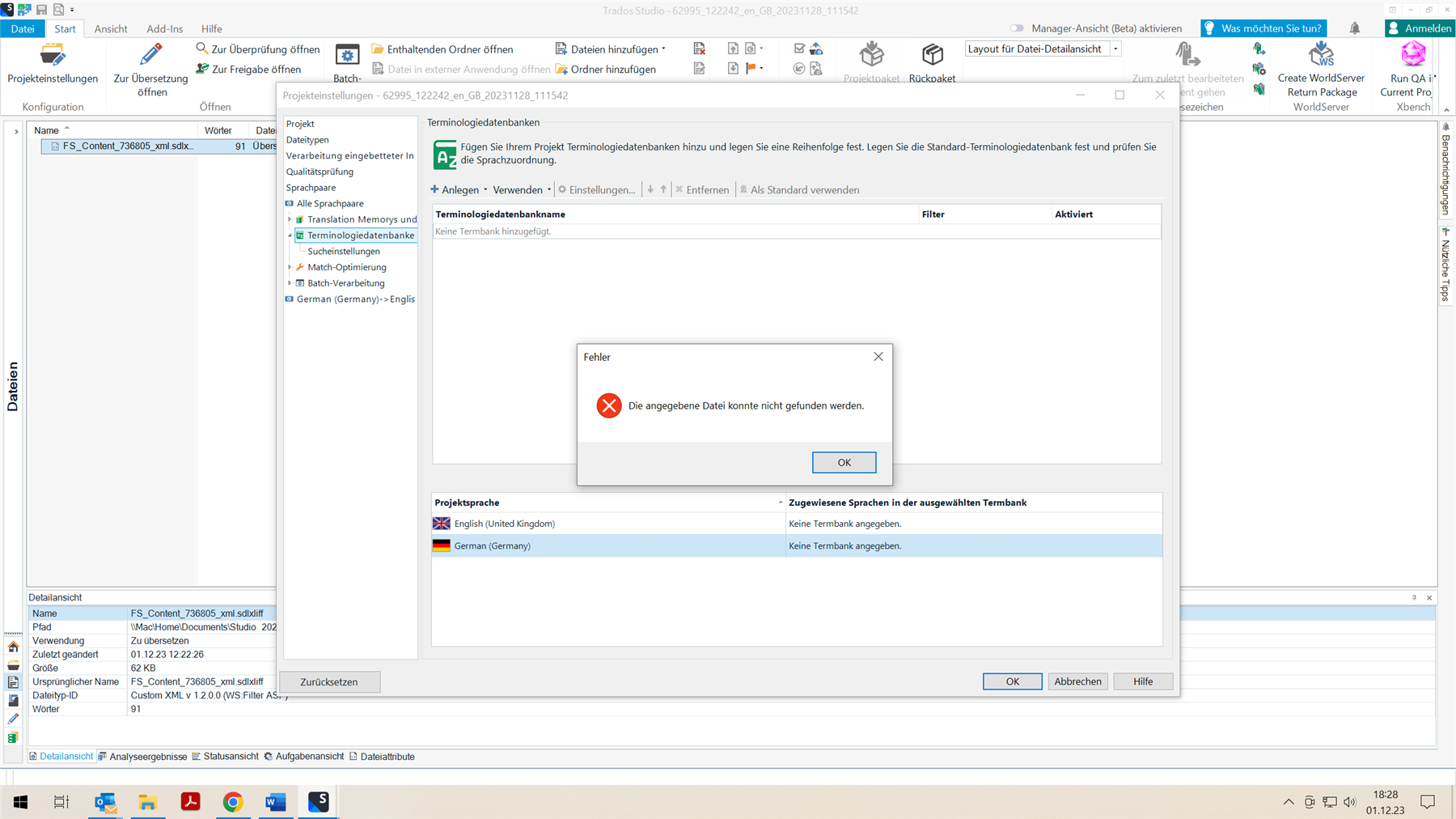
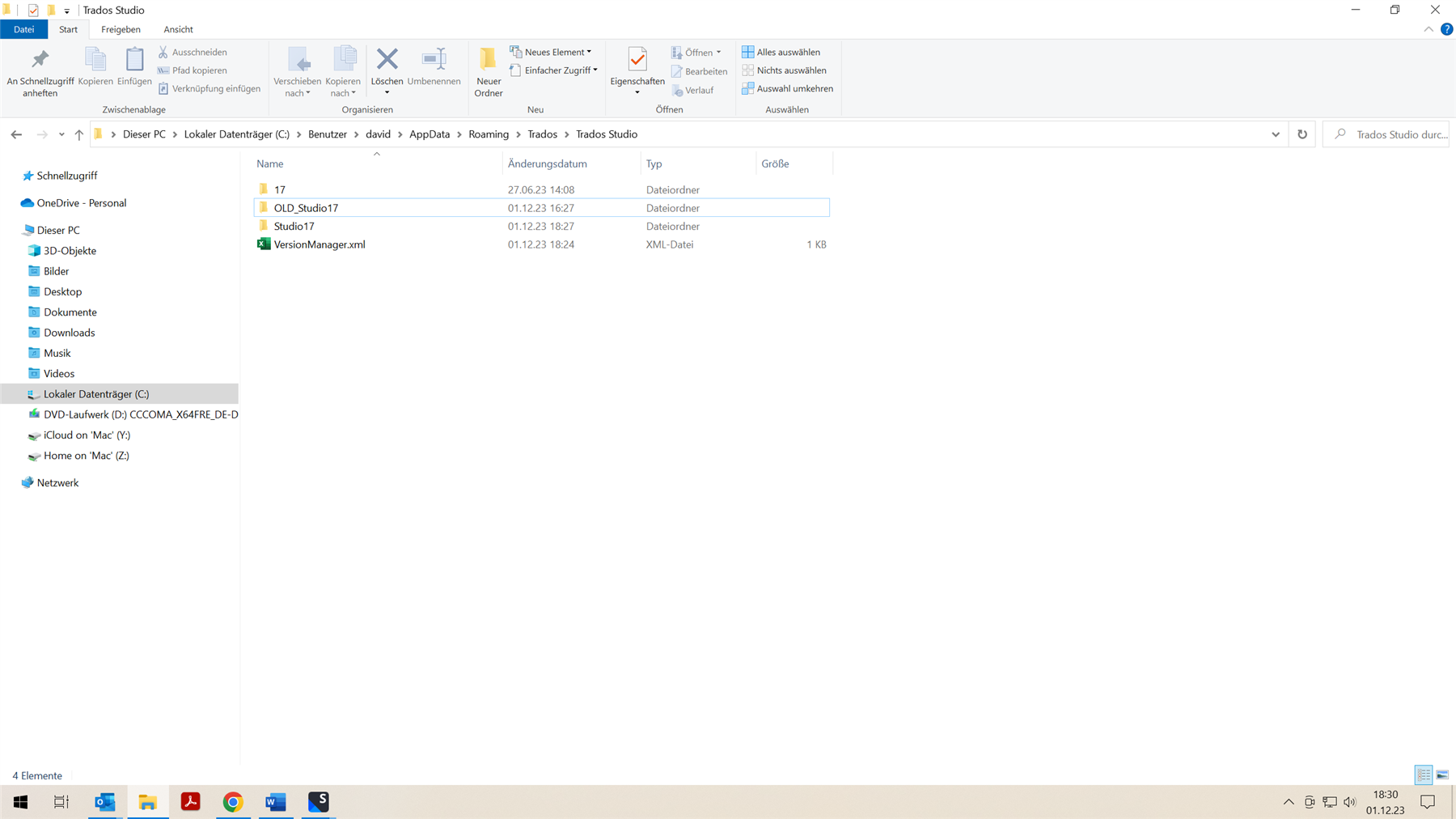

I also have termbases integrated in projects that now do not open because no connection can be established.
The projects themselves open fine.
