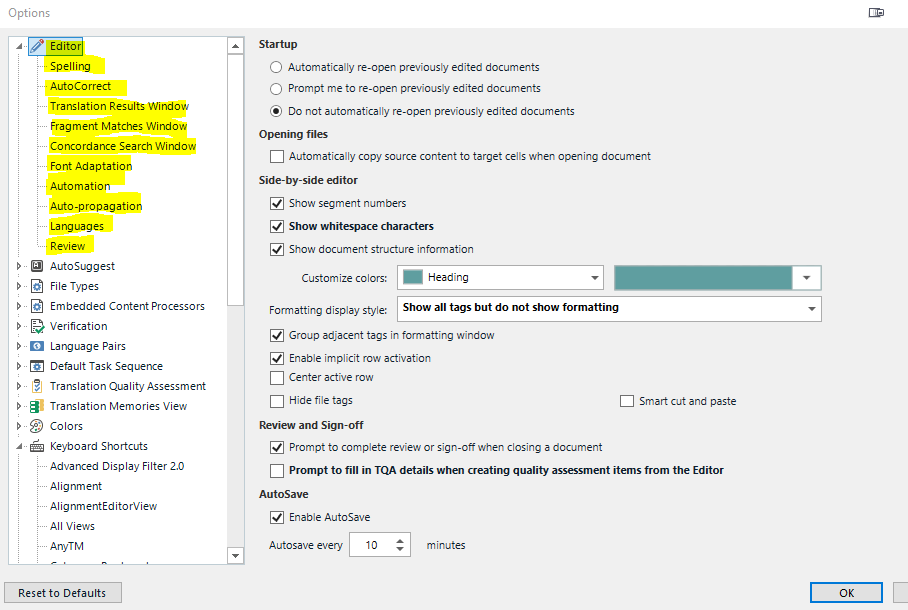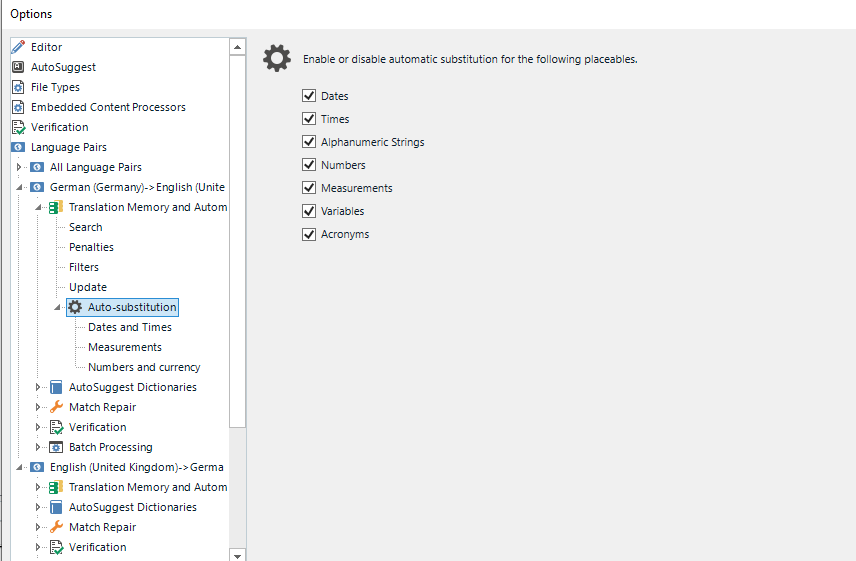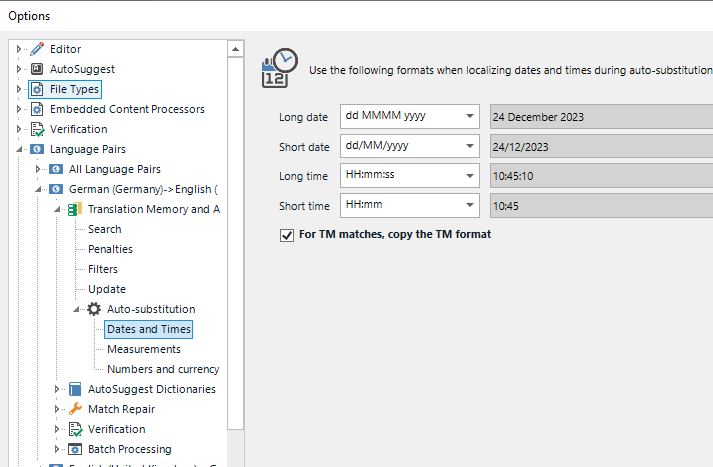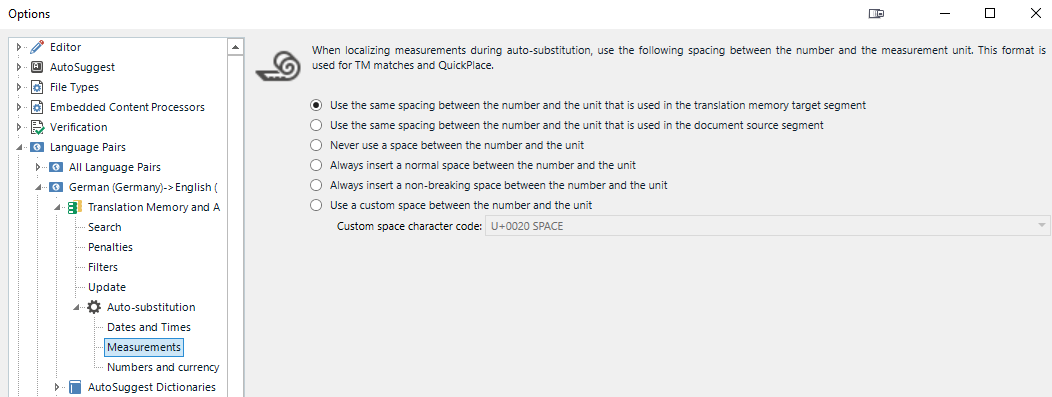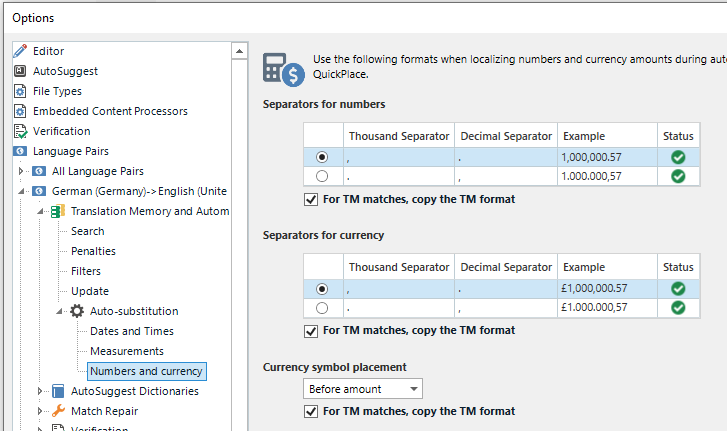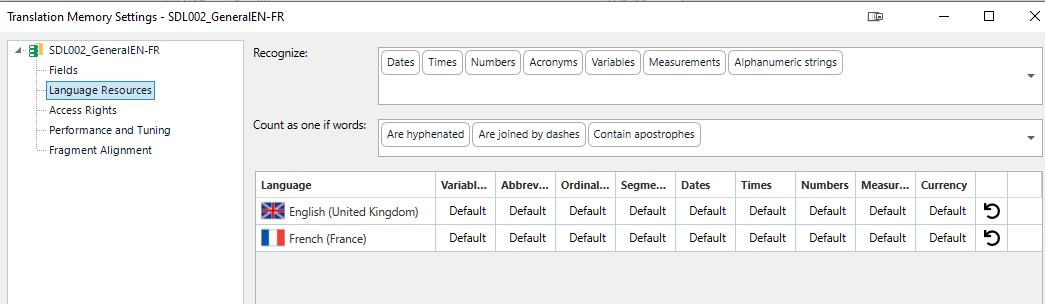Dear colleagues,
For some time now, I always have to tick the boxes in the QA checker for each project when I want Trados to indicate if there are any errors. When I tick all the boxes I need in the options, these erros are not indicated, if I do the same in the project settings, it works. What do I do wrong? Can anybody help?
Thanks a lot
kind regards
Ina


 Translate
Translate