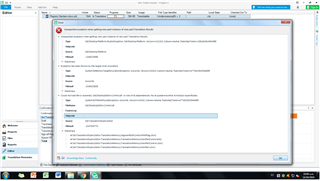Hello!
I've just bought Trados Studio 2015 (this is the first time I use this tool) and every time I double click on the files I want to translate, message errors appear. For example, for one file the following message appears : "Unexpected exception when getting view part instance of view part Résultats de la traduction" ; and for another file : "Impossible de charger une procédure importée par Sdl.DesktopEditor.Control.dll". If you have already experienced this kind of situation, could you please help me to understand what's going on? Thanks a lot in advance! Best Sophie

 Translate
Translate