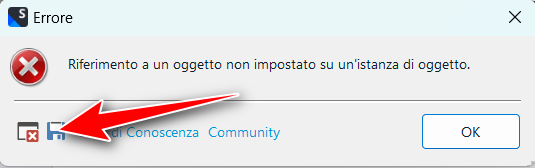I downloaded Multilingual Excel FileType plugin, I restarted Trados Studio 2022 but these two errors came up:
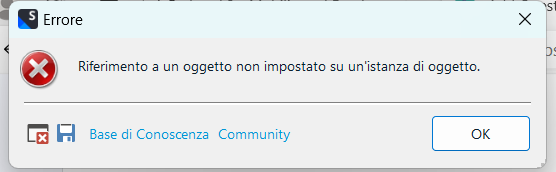
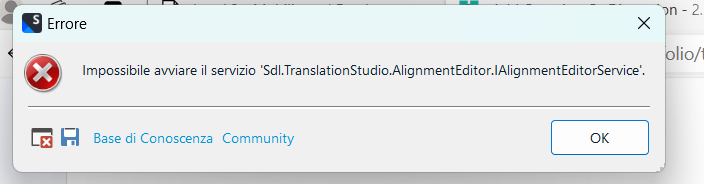
Now I am unable to use Trados. What procedure should I follow?
Generated Image Alt-Text
[edited by: Trados AI at 4:13 PM (GMT 0) on 27 Mar 2024]


 Translate
Translate