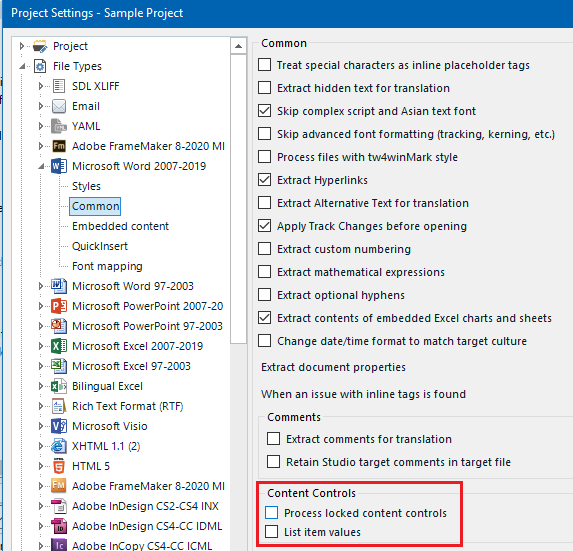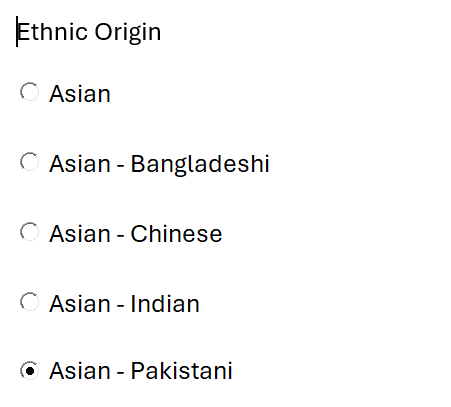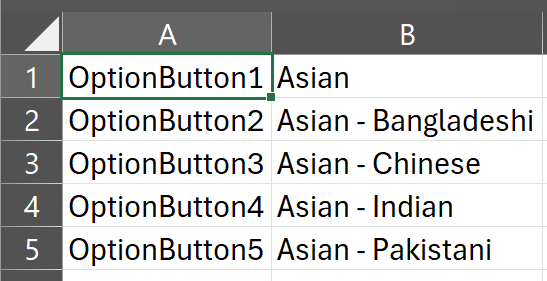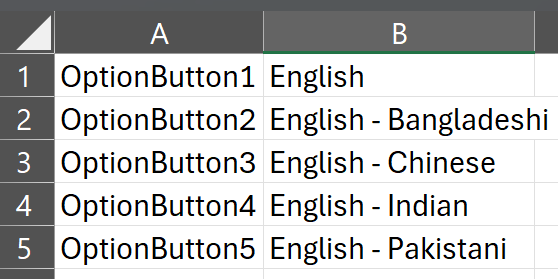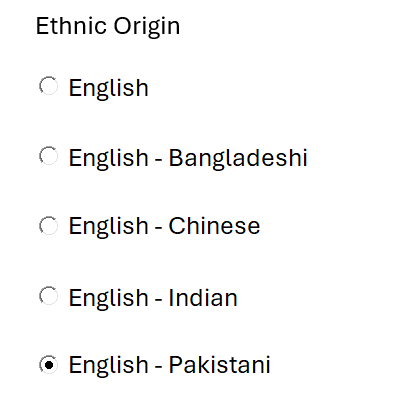I have a .docx file which includes a questionnaire. The answers are chosen via radio buttons (see image below), but I can't get Trados to extract the text for these options.
I've tried selecting as many things as I can under 'embedded content' when preparing the files (Radio button, check box and man y others...), as well as every reasonable and unreasonable option under 'common', but it doesn't want to extract this text. In Word itself, to edit I have to use the Developer tab, click Design Mode, then right click on each answer, go to object, then 'Edit', not sure if this process is what's blocking Studio from extracting?
This is the properties info for one of the buttons: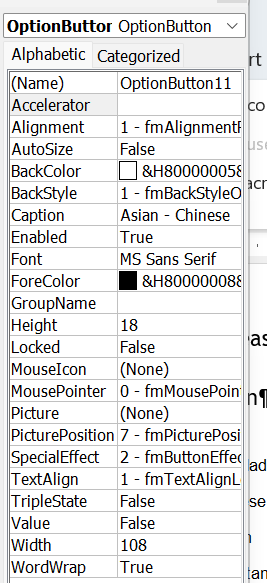
I'm on Trados Studio 2021 SR2 Freelance edition.
Generated Image Alt-Text
[edited by: Trados AI at 11:39 AM (GMT 1) on 17 Apr 2024]


 Translate
Translate