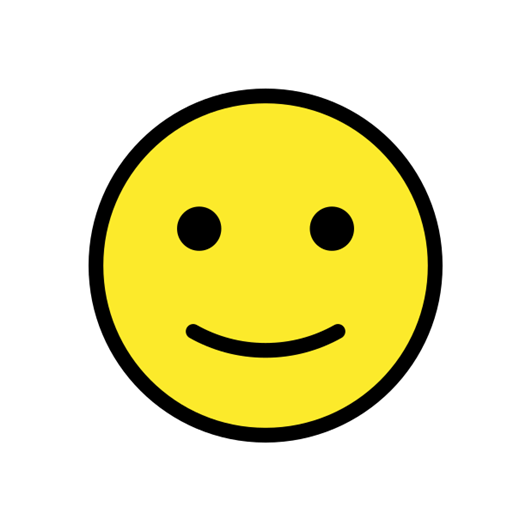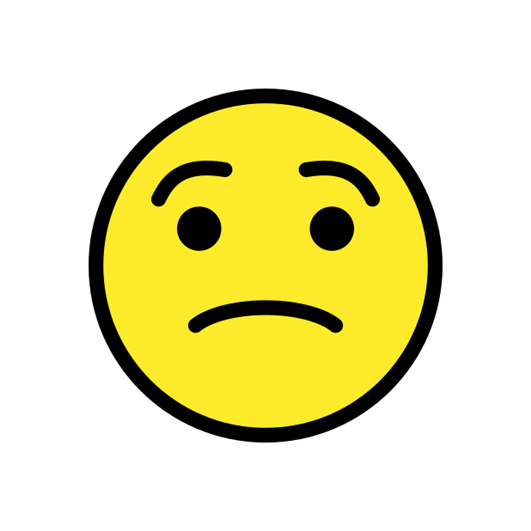Hello there,
Does anyone know how to "repair" a translation memory in Trados Studio 2022? When I use F3 to find a past occurences, it only gives me very few results and I know that I have translated those things many times. I have checked, under the project parameters and the correct TM has been added to the project. Yesterday it worked properly and today not anymore. I have also tried to export the TM units in order to create a new one but it only exported some 154 translation units - although my TM file is 1 544 000 Ko big.
Your help is greatly appreciated!
Cheers,
Rachel
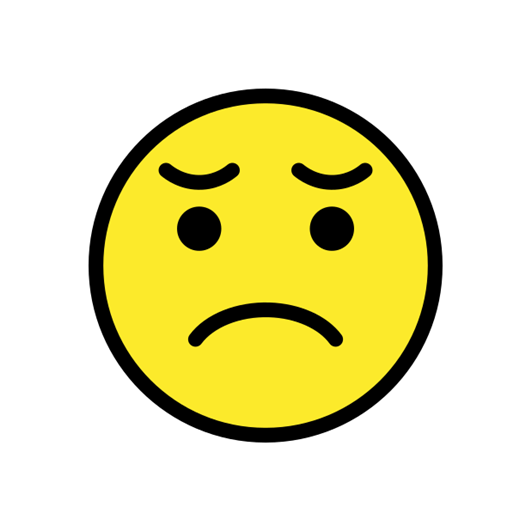

 Translate
Translate