Hi! Just wanted to ask urgent assistance in regards with my SDL Trados as my translation memory seems like not working. I will be attaching images of the issue I am currently experiencing. When I do try to select the language pair, I couldn't enable it and there is a "x" icon showing on the side as well. Hopping for your response. Thank you!
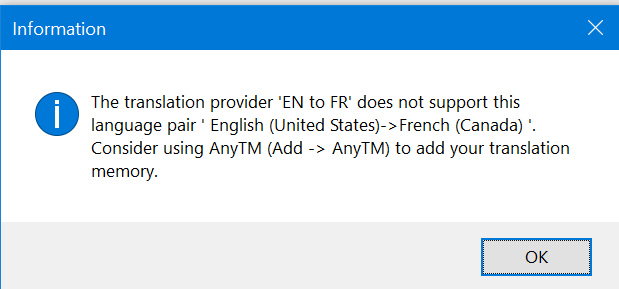
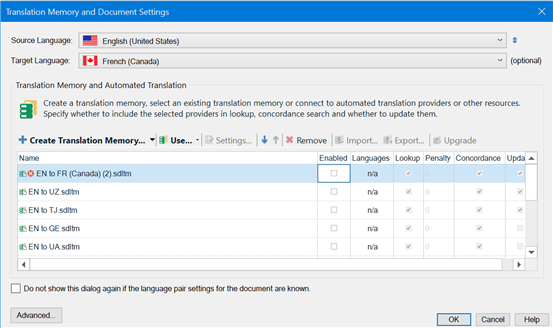
Generated Image Alt-Text
[edited by: RWS Community AI at 1:21 PM (GMT 0) on 14 Nov 2024]


 Translate
Translate
