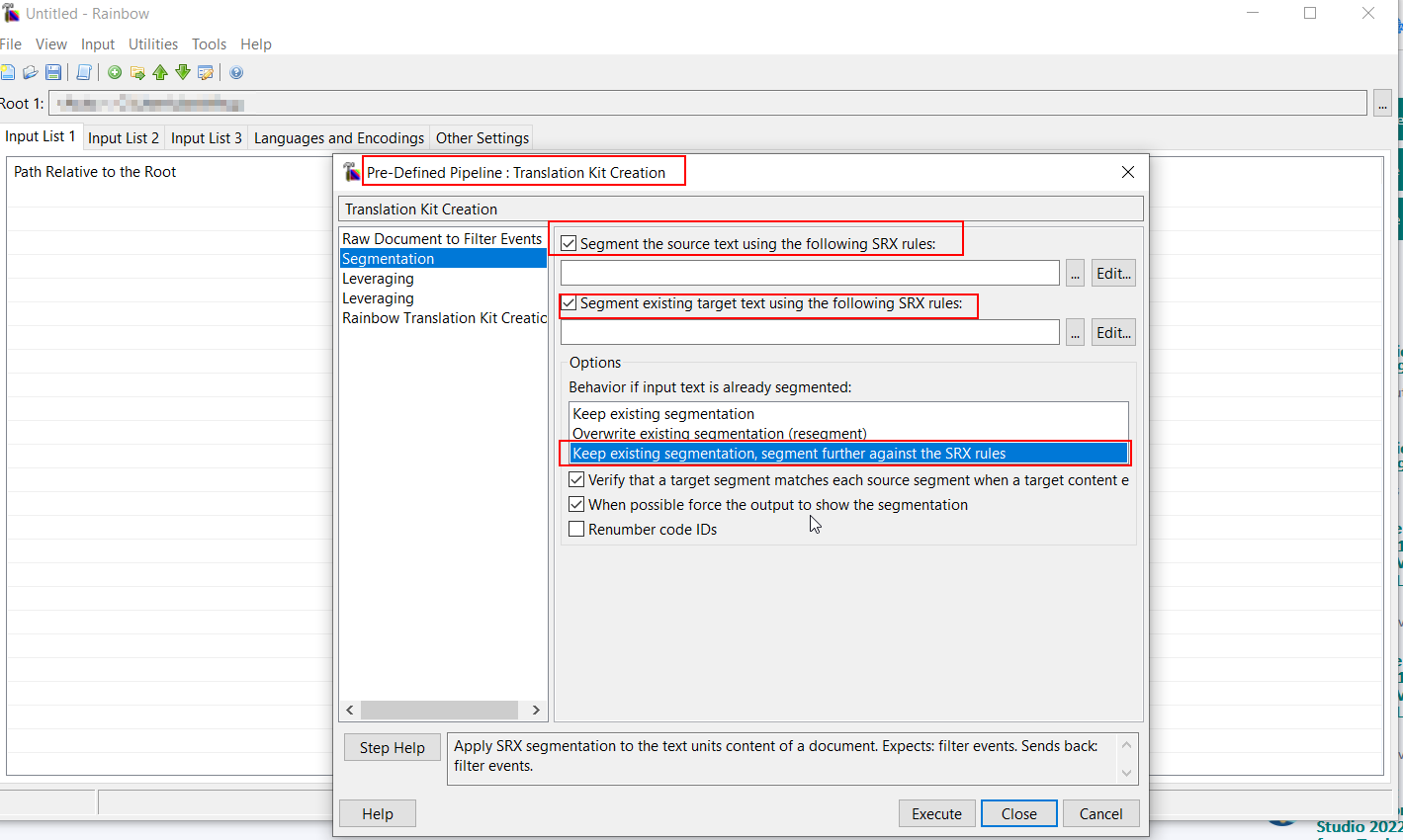Please can you tell me how to change the segmentation in xlf files in Trados Studio 2019. When I import the file, practically the entire text appears in one segment. It slows Studio down and is slow and clunky to navigate.
I want to break up this segment into smaller chunks.
Many thanks


 Translate
Translate