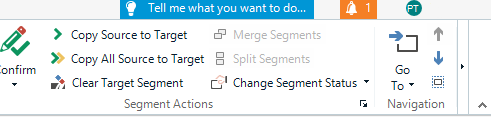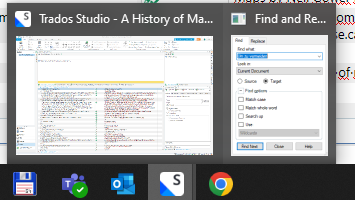Hi there. Since I upgraded to Studio 2024, I noticed an issue I never had with previous versions. Shortcuts Ctrl+F or Ctrl+H don't work most of the time, and I don't even see these functions on the ribbon. I checked my shortcut list and these two are both assigned. What could possibly be the problem?


 Translate
Translate