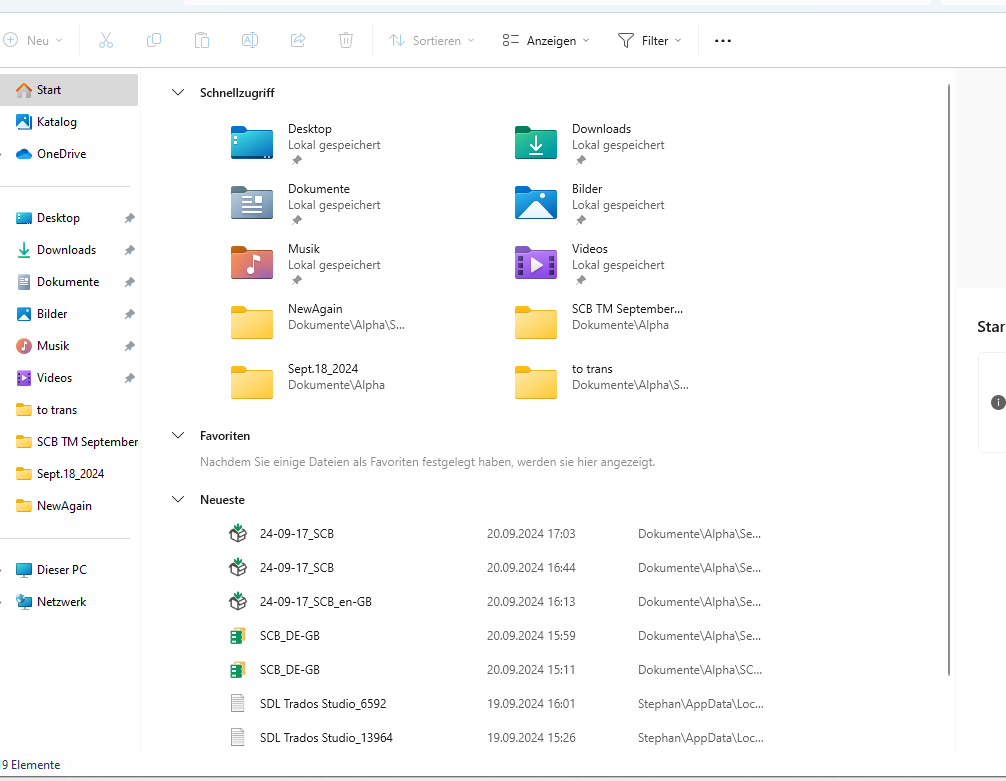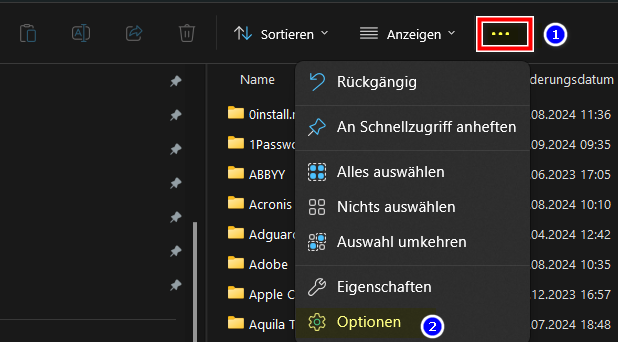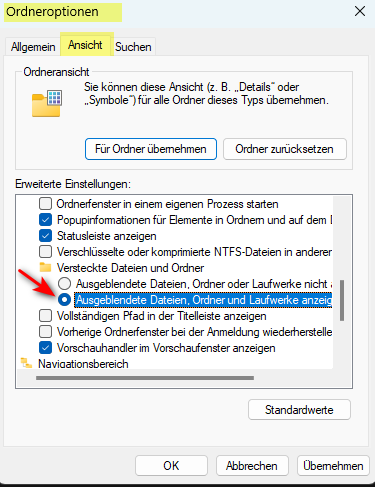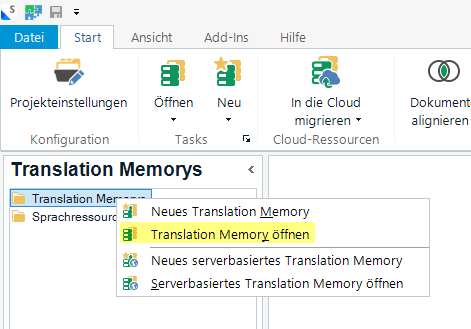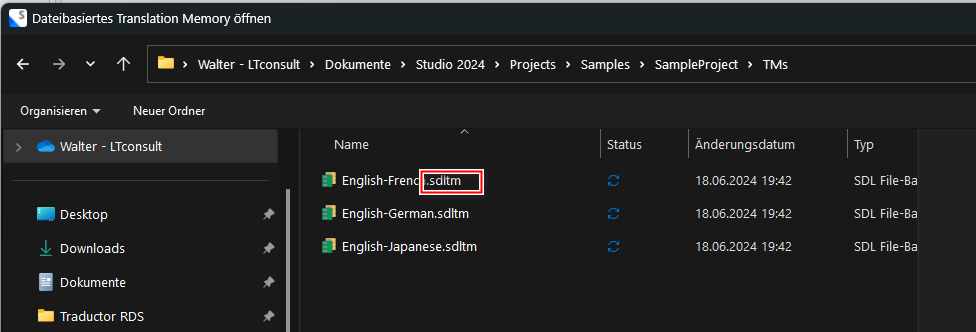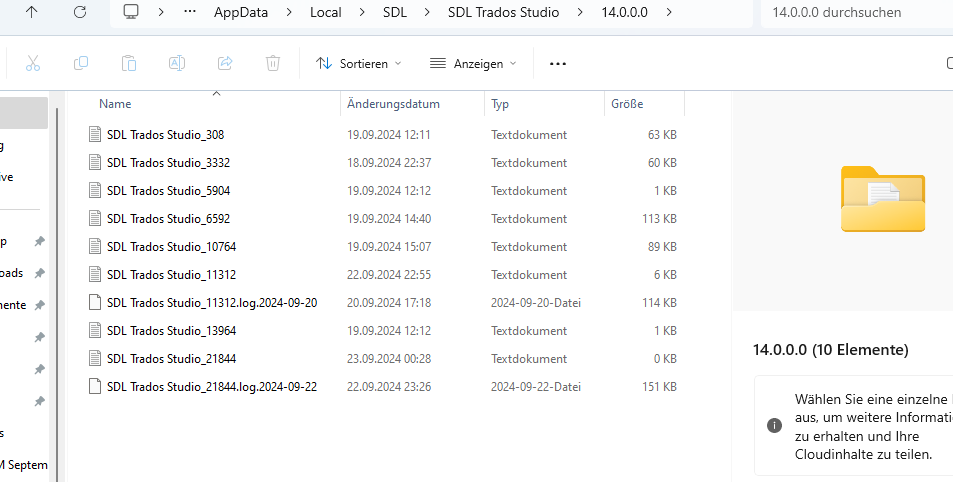When I try to open a TM file via "Project Settings" in Trados Studio 2017, I get an error message saying "The requested file could not be located".
Under RWS Support Gateway I then found the following solution:
"1. Close every RWS application.
2. Go to this location:
for Trados Studio 2017 : C:\Users\%UserName%\AppData\Local\SDL\SDL Trados Studio\14.0.0.0
3. Find this file: TranslationMemoryRepository.xml, and rename it to TranslationMemoryRepository_old.xml or delete it
4. Open Trados Studio and see if you still experience the issue.
Note: This issue has been permanently fixed in Trados Studio 2021 SR 1 on build 16.1.0.3490.
Root Cause
The cause of the error is that the translation memory cannot be accessed anymore, for example because it's no longer available on a Network Drive or the user doesn't have access to it.
Reference
Cannot find the path in the resolution steps?
If you cannot see the files and folder paths mentioned in this article, it is likely that Windows Explorer is not configured to show hidden files and folders. Please refer to following article to find out how to show hidden files and folders: Showing hidden files, folders and extensions on Windows operating systems"
When I then try to complete Step 2 in this list of instructions, I get a directory containing 6 SDL Trados Studio files, with the file names ending with numbers, for example SDL Trados Studio_308. These files contain computer code. I am unable to find the file mentioned in Step 3 above and whose name needs to be changed or which needs to be deleted.
I wonder if I have correctly entered the path mentioned in Step 2 above. Should "UserName" in the path be substituted by an actual user name? If so, what user name is meant? Has this something to do with the operating system? I use Windows 11.
I would greatly appreciate help here from a friendly community member of adminstrator, as soon as possible. Without being able to access a TM, I am unable to continue my work for a translation agency.
Many thanks in advance.
Stephane Picault


 Translate
Translate