I've made the upgrade from Trados 21 to Trados 24, now icons are wrong and double-click doesn't work.
I've tried so many workarounds for Trados 2024:
https://gateway.rws.com/csm?id=kb_article_view&sysparm_article=KB0037673
https://gateway.rws.com/csm?id=kb_article_view&sysparm_article=KB0039395
Also desinstall and reinstall the app.
However, the situation is the same. Double-click doesn' twork and the icons for projects and return package are still the same like this:
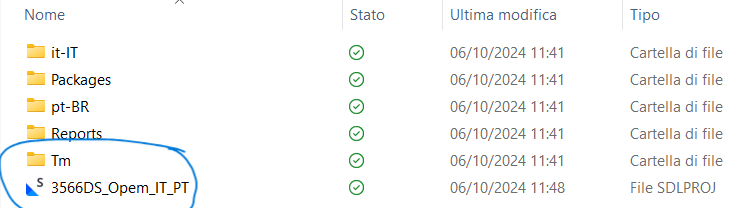
Anyone with the same issue. Any ideas how to fix it?
Thank you!
Generated Image Alt-Text
[edited by: RWS Community AI at 10:07 AM (GMT 1) on 6 Oct 2024]


 Translate
Translate
