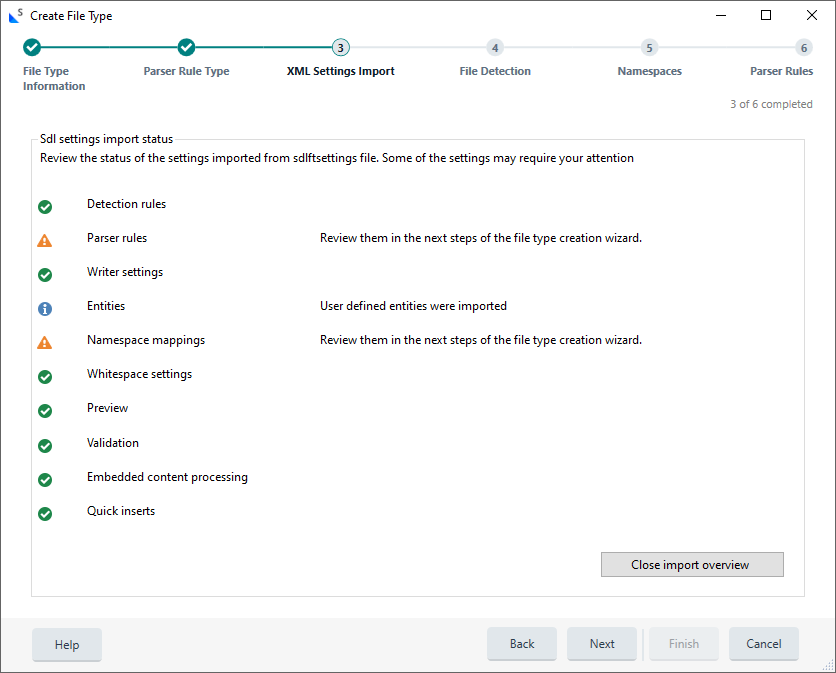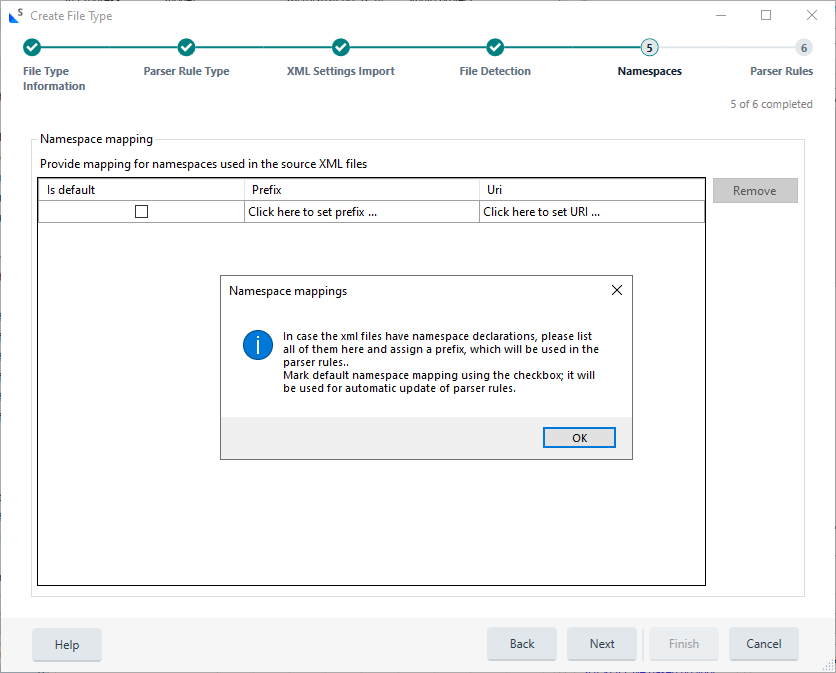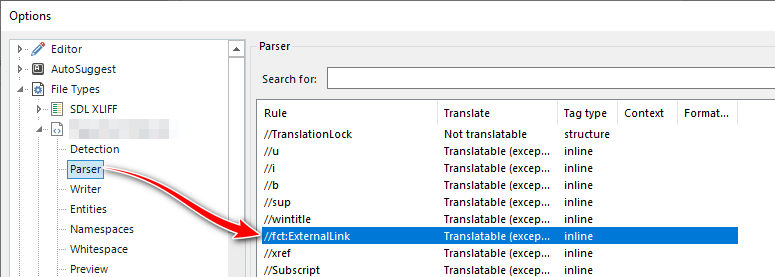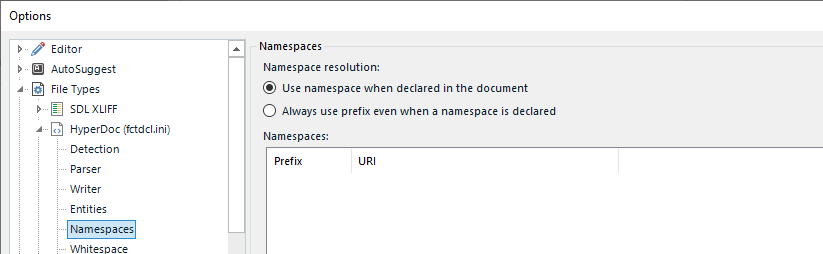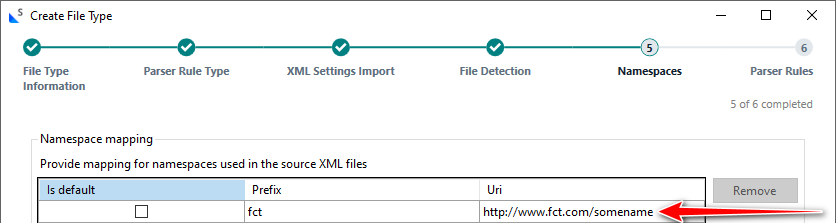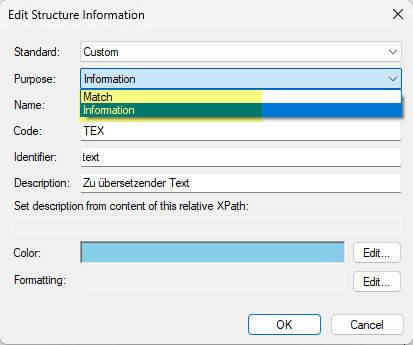We need to migrate XML1-based sdlftsettings files to XML2-based sdlftsettings files in Trados Studio 2024 using the procedure as described under the link below.
gateway.sdl.com/CommunityKnowledge
When doing so for a set of 3 sdlftsettings files, we get the error message below.
The error occurs between step 5 (Namespaces) and step 6 (Parser Rules).
The only thing we can do is click away the error message.
Next, all parser rules seem to migrate correctly, but due to the red cross present in each cell in the 1st column (Details) we cannot click Next and complete the migration.


No information on this error message to be found anywhere.
Generated Image Alt-Text
[edited by: RWS Community AI at 3:51 AM (GMT 0) on 15 Nov 2024]


 Translate
Translate