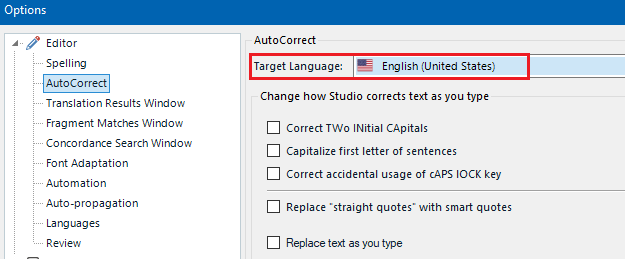I recently upgraded from Studio 2019 to 2022. I suddenly realized that Studio is automatically combining "fi" and "ti" into one-character ligatures (and probably others too). It happens as I type, and it's also done on the imported text. It's not there in the original. I see that it only happens with certain fonts.
I don't want this. It makes it difficult to edit, since I'm always expecting to be able to delete one of the letters or type inbetween them. Also, I don't know if my client wishes this. I haven't been able to figure out how to turn this off. Searching turns up nothing. Can anyone help?


 Translate
Translate