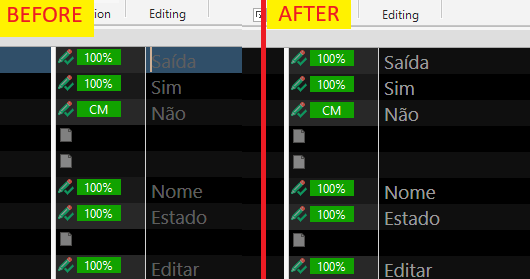Hello,
I recently upgraded from Trados Studio Freelancer 2021 to 2024 and imported my profile from the previous version.
However, I’ve encountered an issue with the text font color. It doesn’t appear as I set it in the Editor Colors; it looks as though the color intensity is being reduced, almost as if there’s a filter applied.
As you can see in the screenshot, I selected a very light gray (almost white), but it’s displaying as a much darker gray in the editor.
I would greatly appreciate any help or suggestions on how to resolve this.
P.S. In Studio 2021, it works as expected with the same configuration shown in the screenshot.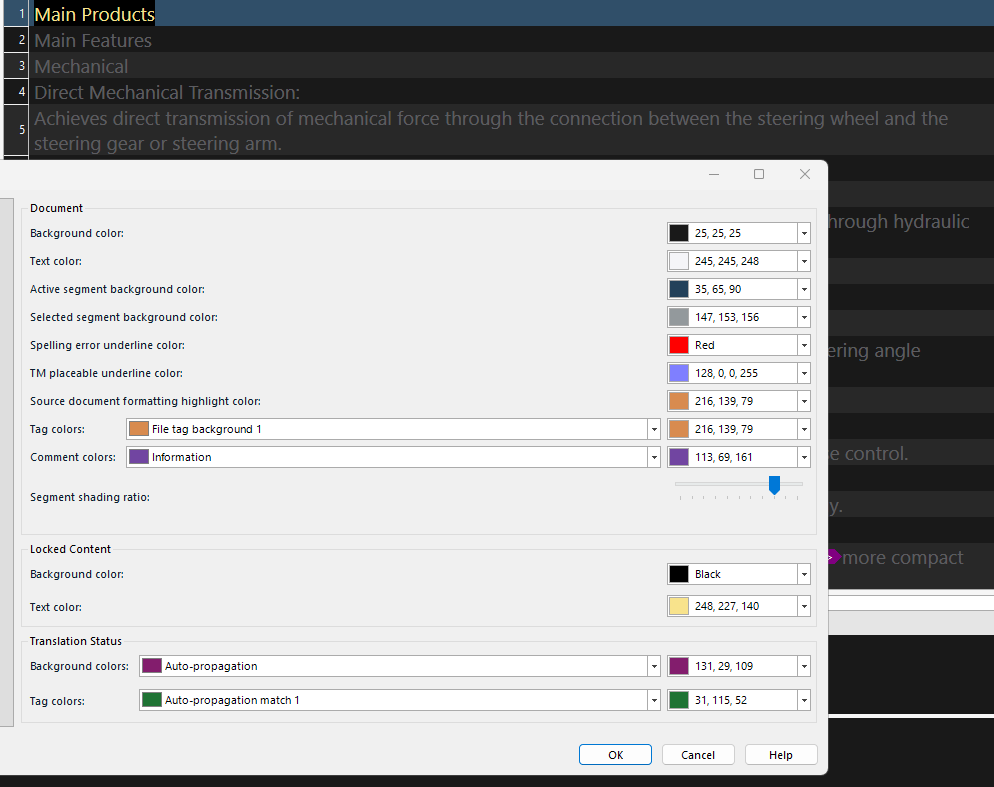
Generated Image Alt-Text
[edited by: RWS Community AI at 3:20 PM (GMT 0) on 4 Dec 2024]


 Translate
Translate