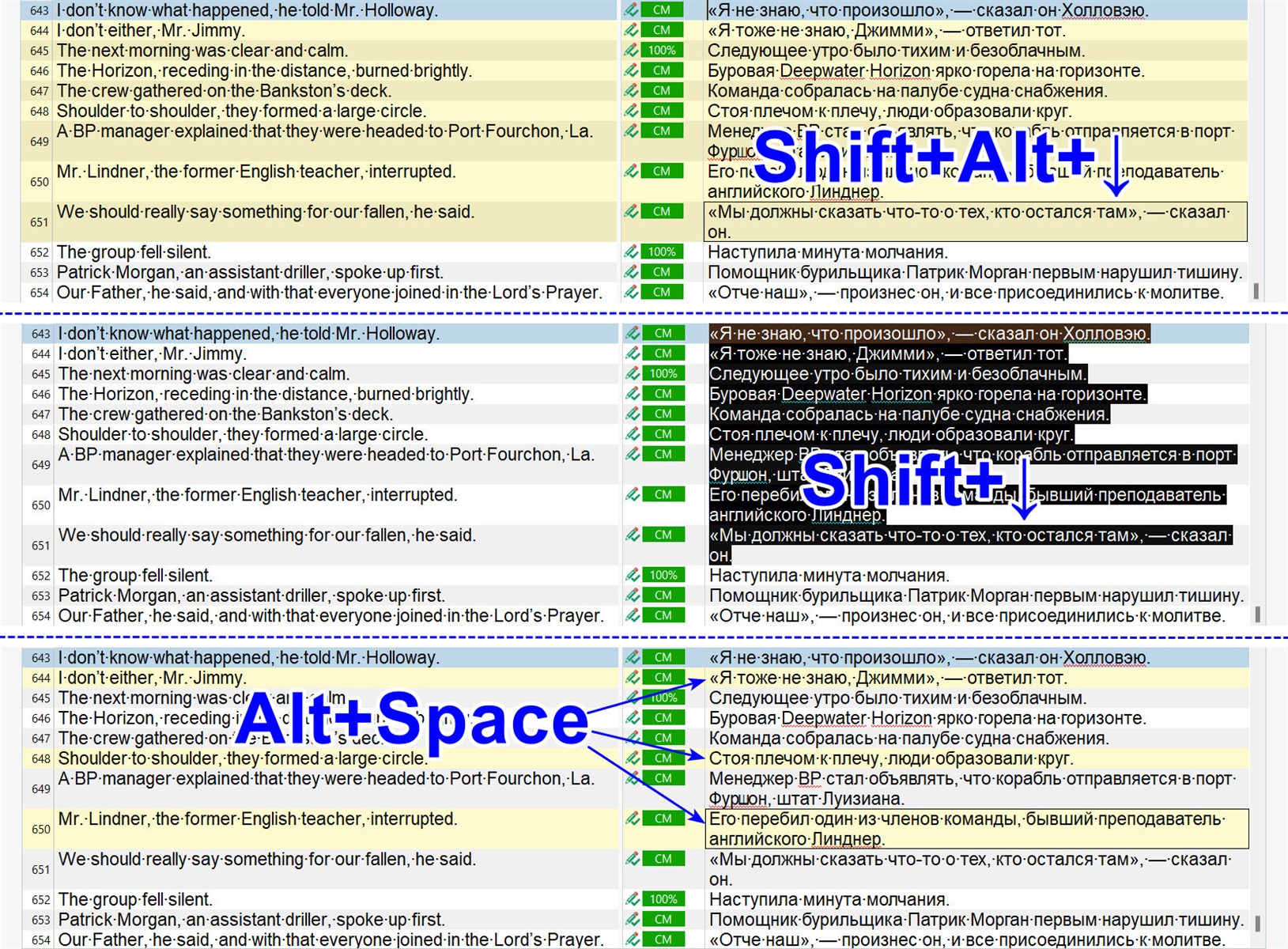I noticed recently that using Alt+Arrow up/down keys I can get Studio to put a frame around target segments:

(I mean the black frame around the target segment 1.)
But I can't see how I can use this, such as “copy text” or “move active segment” etc. Does anybody know what this frame is, and what it is used for?
Daniel
Generated Image Alt-Text
[edited by: RWS Community AI at 10:47 AM (GMT 0) on 27 Dec 2024]


 Translate
Translate