I am translating measurements (without units in the same segment) and during auto-propagate, Trados Studio 2024 is not keeping the non-breaking space I have inserted.

I am translating measurements (without units in the same segment) and during auto-propagate, Trados Studio 2024 is not keeping the non-breaking space I have inserted.

I have the same issue. I live in Peru, and there's a pre-established miles separator in other regions in Spanish (i.e. Argentina, Mexico), and it keeps pushing to convert numbers to their format. I'd rather leave it as I get it from English, but it'd be even better to be in control of this. Please keep me posted on this one.

I have a similar issue. I need to have thousands separated with a space when doing an auto-propagation in Trados Studio 2022. I tried and combined several options under File > Options > Editor > Auto-propagation, but the thousands don't get separated by a space. How to proceed? Thank you.

Milada Šejnohová (MiladaŠejnohová) Marie-Pierre Lavoie Dante Rodríguez
I think you need to go to Project Settings and then the specific languar pair, then Auto-substitution > Measurements:
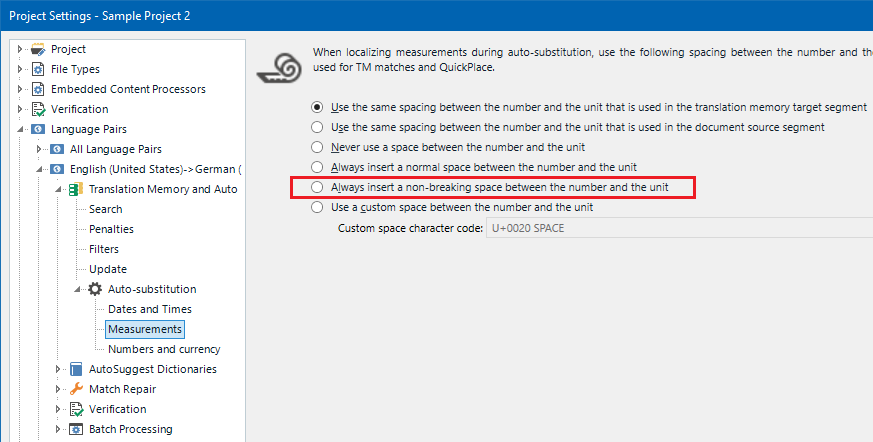

Thank you for your endeavour to help Jesús, but unfortunately, this does not help. I need Trados to keep a space after thousands (not the number and the unit)...
I think it has to do something with the auto-propagation settings.
Kind regards,
Milada

Milada Šejnohová (MiladaŠejnohová)
Ok, sorry, understood now.
Add the space separator in your Project Settings:
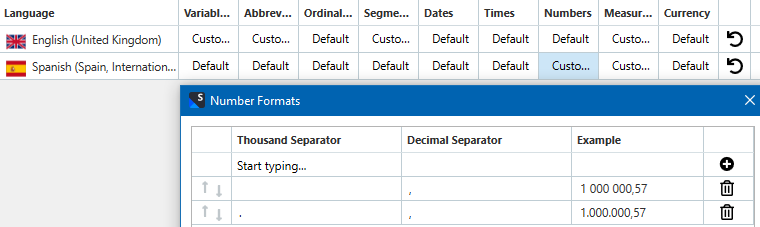

Jesús, I do not know, how you got to this screen-shot, but I think my settings correspond to the Czech number formats, if I look at this screen: ie. there are spaces after the thousands...
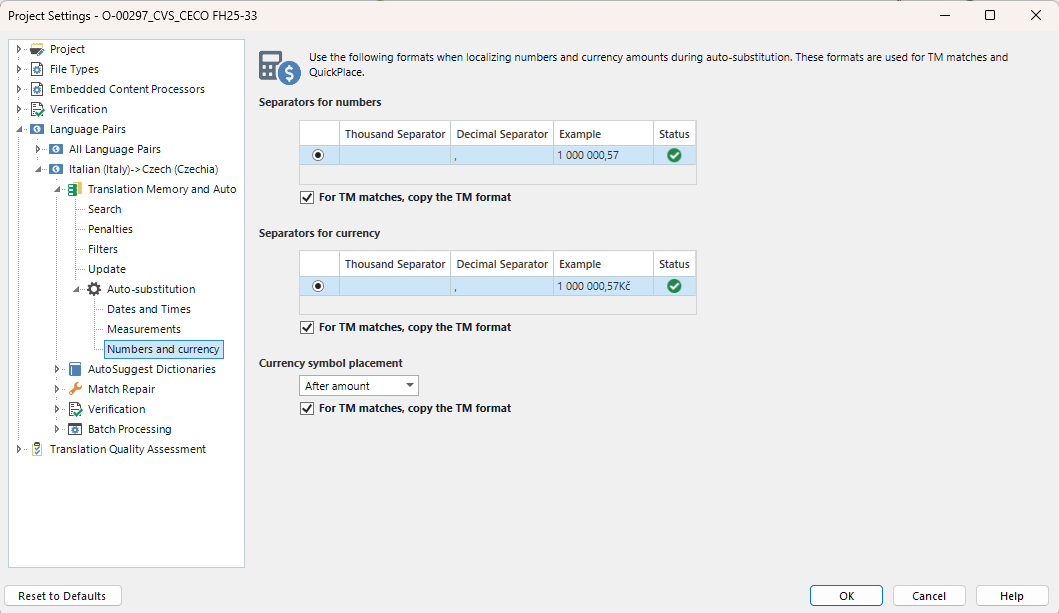

I am completeting my request by specifying my Trados version: Trados Studio 2022 SR2 - 17.2.11.19134
Thank you in advance,
Milada

Milada Šejnohová (MiladaŠejnohová)
My screenshot is from Project Settings > Translation Memory and Automated Translation > select your TM > Settings button above > Language Resources > then select your language in Numbers column and finally add the space.

Thank you Jesús, I found it: I assume it is correct...

