As you can see on the photo, I have a match of 75%, but on the top, it's not shown what are the differences between the TM version and the new source. Before starting using the Language Weave, it worked but I'm not sure if it's the reason, maybe it's just a coincidance. In the Settings the Minimum Match Value is on 70%.
It's Trados Studio 2024 - 18.0.2.3255
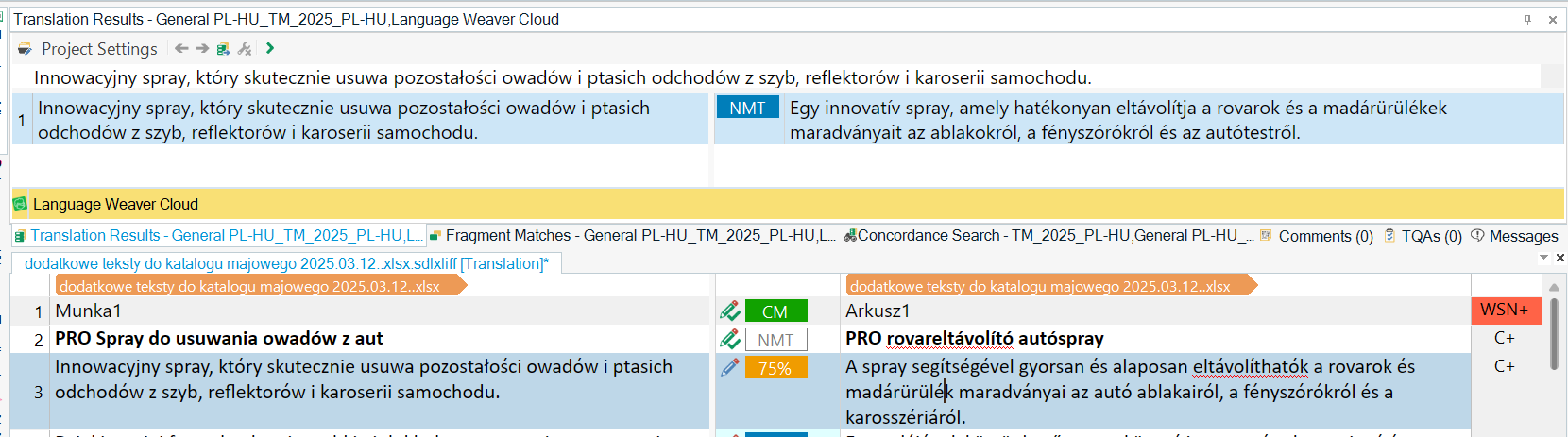
Generated Image Alt-Text
[edited by: RWS Community AI at 10:54 AM (GMT 0) on 12 Mar 2025]


 Translate
Translate