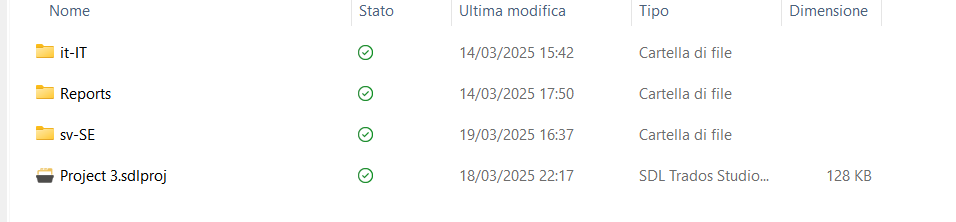Hi,
Yesterday, I did not manage to close down Trados properly, and today I received this error message:
Failed to load project from ´C\Users\svanb\OneDrive\Desktop\Project 3\Project 3.sdlproj´: There is an error in XML document (1549,39). Unexpected end of file while parsing Name has occurred. Line 1549, position 39.
PS: I have encountered difficulties to close Trados before many times, but never have this happened before. I cannot open Trados at all neither by clicking on Trados on my desktop, neither by clicking on different sdlppx files.
Thank you so much in advance!
Best regards,
Karin


 Translate
Translate