Hi,
I've been running Trados for years, Trados 2024 since the start of the year. I now get the following error message(s) when I try to open a project:
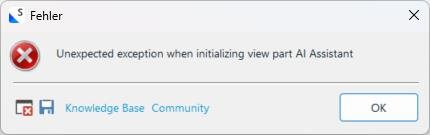
Once I press okay to that one, the following appears:
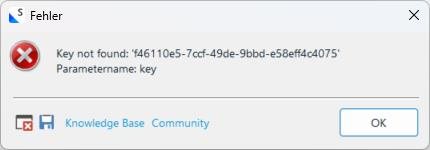
The project(s) appear in the project list, but the errors come up when I try to load them.
I also already tried to restart the computer. I've deinstalled, then reinstalled Trados 2024, but nothing seems to work.
Has anyone encountered the same issue, and found a solution?
Sarina
Generated Image Alt-Text
[edited by: RWS Community AI at 10:31 AM (GMT 0) on 21 Mar 2025]


 Translate
Translate

