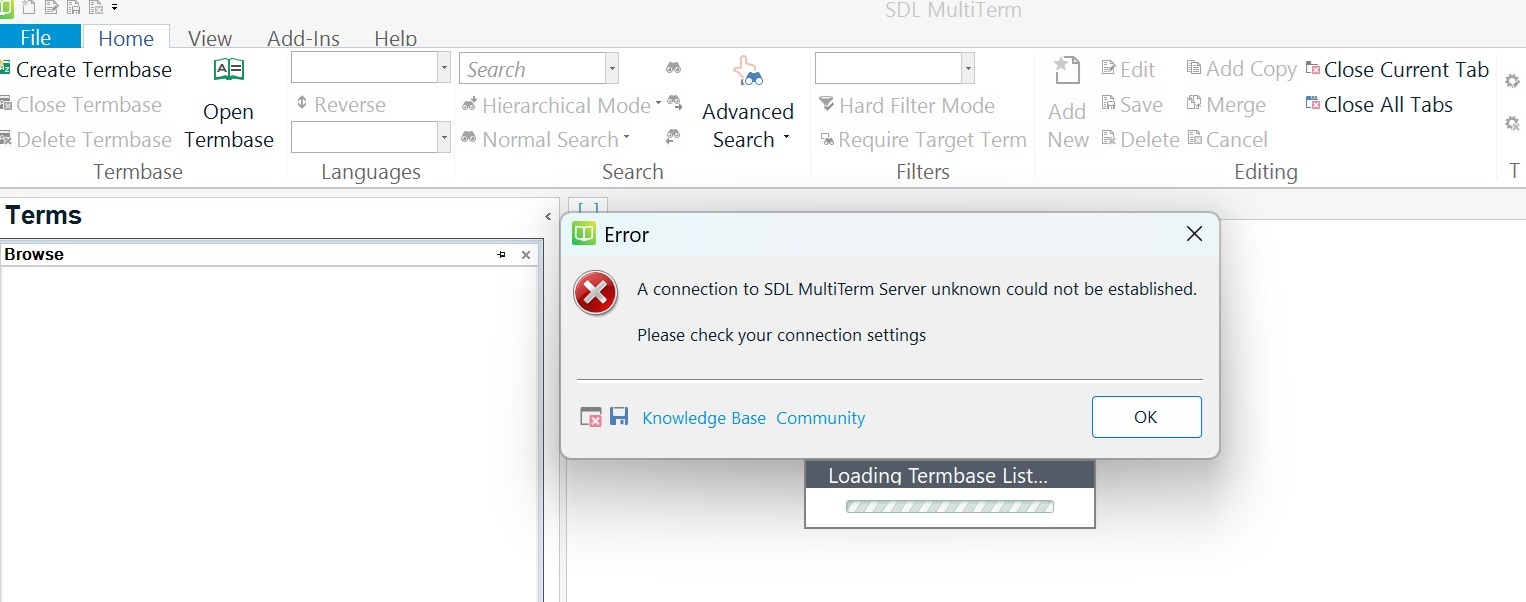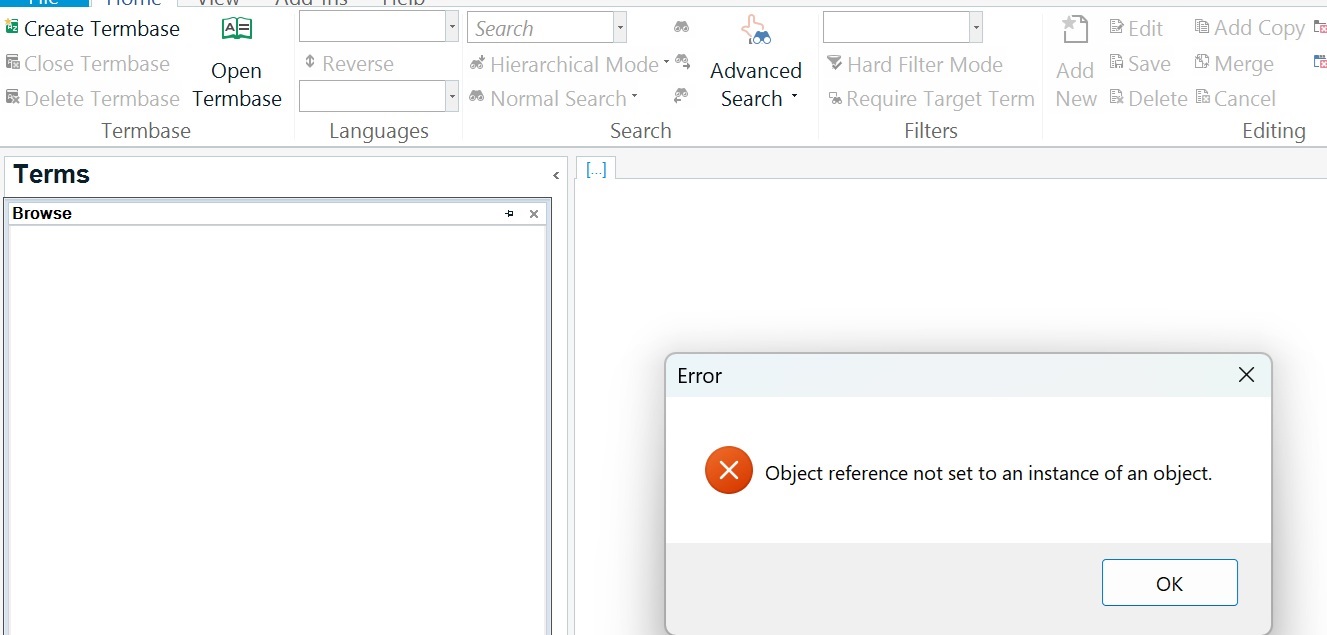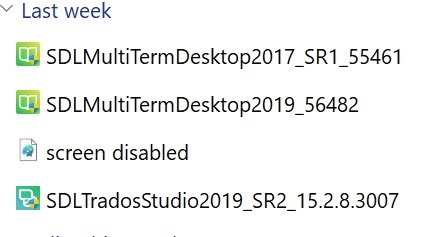Hello, I have just updated my Trados Studio 2019 as I started using Windows 11 and my Studio went to be unable to create a project. I could open a single document only for translation. That problem has been solved by downloading a cumulative update for Trados Studio 2019, but I cannot add a new term from the document open on my Studio editor though I have highlighted both source and target terms, and the "add new term" button is not grayed-out. It shows an error message "Object reference not set to an instance of an object". I tried "quick-add" but the result was the same error message. Please help. I have seen similar posts but not a solution.


 Translate
Translate