使用バージョン:Trados Studio 2024 (CU2:18.0.2.3255)
「****.sdltm」ファイルをダブルクリックで開くと、以下のエラーが表示される。
特定のファイルだけでなく、どの「****.sdltm」ファイルでも同じエラーが表示される。
Trados Studio 2022までは、ダブルクリックで正常に開いていた。
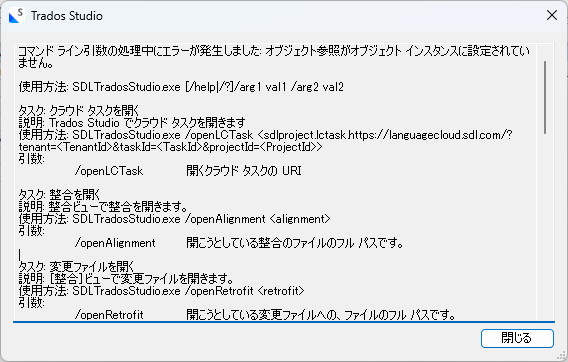
翻訳メモリ画面の「開く」メニューから、同じファイルを開くと、正常に開く。
Generated Image Alt-Text
[edited by: RWS Community AI at 5:10 AM (GMT 0) on 24 Mar 2025]


 Translate
Translate