We’re currently preparing to upgrade from Trados Studio 2022 to 2024 and need to convert our existing XML1 file types to the new XML2 format. However, during this process we’re encountering a few issues related to how content is displayed in the editor.
What we're seeing:
- In the XML1 setup, certain segments (e.g., modules marked with translate="no" from the CMS “Cosima”) were still visible in the “All Content” view – although they were locked for translation.
- In XML2, these protected segments are no longer visible in the “All Content” view at all.
- Additionally, some tag pairs that should be treated as inline tags are now interpreted as structure tags. This leads to the loss of spaces between words, which is especially noticeable when using Track Changes.
- We’ve already managed to adjust single tags to behave as inline, but for tag pairs, the rule settings don’t seem to have the intended effect – especially when it comes to preserving spacing.
Questions for the community:
- Is there a specific setting in the XML2 file type editor that forces certain tag pairs to behave as inline – similar to what we could do in XML1?
- Has anyone encountered issues with translate="no" content in XML2 file types – particularly regarding its visibility in the Studio editor? Especially the handling of tag pairs as inline tags, as already mentioned in section 1?
- How can we ensure that the original formatting (spaces, inline tags, etc.) is preserved when migrating from XML1 to XML2?
Example templates:
In the 'All Content' view, locked segments were still visible in XML1:
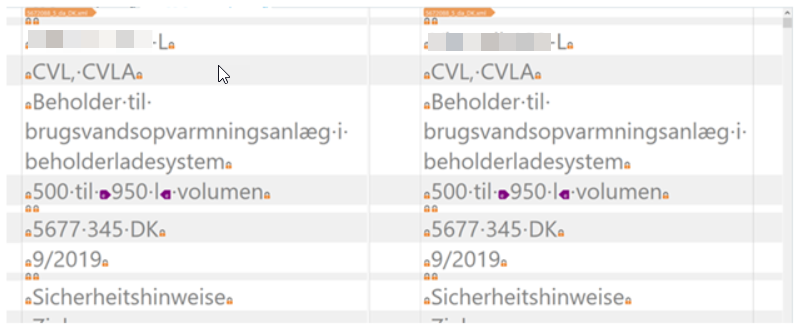
In XML2, these segments are no longer displayed – not even in the 'All Content' view:
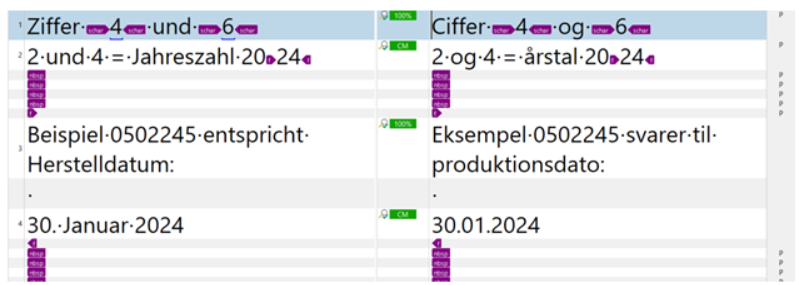
We’d really appreciate any tips, ideas, or shared experiences – thanks in advance!
Generated Image Alt-Text
[edited by: RWS Community AI at 10:04 AM (GMT 1) on 8 Apr 2025]


 Translate
Translate
