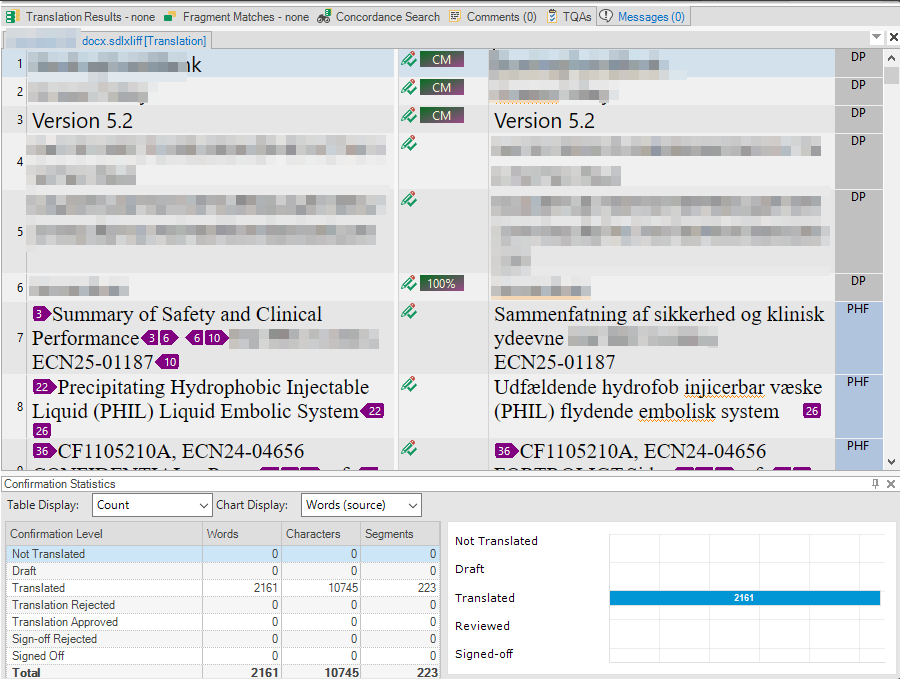I purchased Trados Studio 2024 two months ago; however, there are certain files, which Trados cannot upload. I've tried everything by now, alone or in the company with others.
I've run out of ideas as I've created a folder to be uploaded from, dragged the file into the Welcome page, unzipped the/a package, renamed it, tried opening it from every possible button/option in the tool bar, clicked/ticked all relevant boxes in Options, sent numerous screenshots of what I see, tried converting the file into Word/PDF/Excel, etc., browsed through previous queries here, created packages and folders, and the icon is always this red Adobe Acobat icon, not the white/blue Trados icon.
It's only some xliff files Trados won't upload; all clean Word, PowerPoint, Excel, PDf, ect., files are perfect. I've had to reject assignments because of this, and I really don't know what to do about it any more...


 Translate
Translate