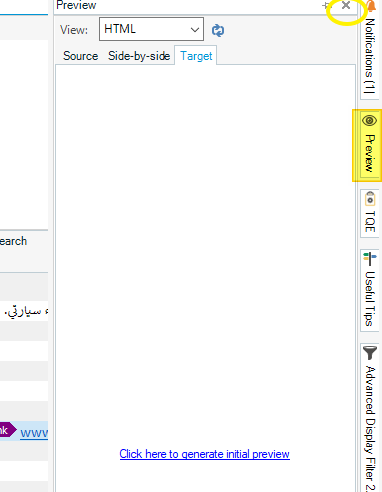Hi everyone,
When working on Trados, as I am typing, a "Générer un aperçu" often pops up. I don't know the key combination that triggers it... and it is really annoying as it takes a lot of time to generate that preview, although nothing actually happens when it seems to be over. Then, when I confirm a segment, it seems to be trying again and again to generate that ghost preview, and Trados finally shuts down. The only solution I came with until now is to close Trados and re-open it, but it is such a waste of time.
It already happened a lot in Trados 2021, and now in Trados 2024.
I have deleted many shortcuts, to no avail...
Does anyone have a solution? I tried on the chat, but the person could not find any solution either. Did not even seem to be aware of that issue.
Thanks a lot,
Virginie


 Translate
Translate